How to Transfer Posts from One WordPress to Another : Simple Tips to Transfer
With WordPress’ built-in export feature, you can take your website and move it to another platform. In your WordPress admin, simply go to Tools » Export to get started.
Choose ‘All Content’ from the menu that appears. If you use this method, you’ll be able to download all of your content from WordPress. It’s important to know that this method only exports the settings for your WordPress database. Your plugins and themes files will be omitted from the download.
Select ‘Download Export File’ from the drop-down menu. Your website will be unaffected. It does nothing more than make a duplicate of your website.
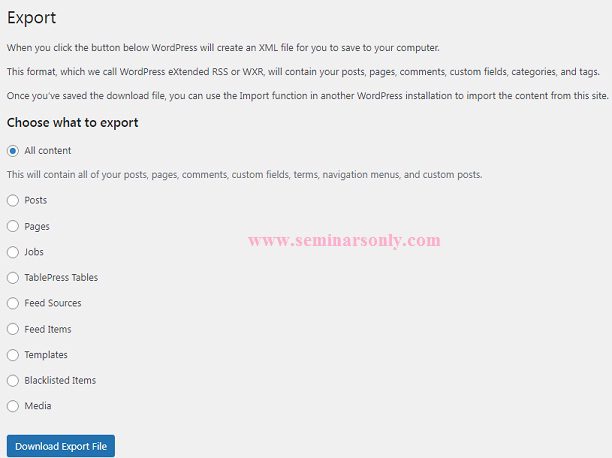
Install the Importer

On the new WordPress installation, go once again to Tools, but this time select Import.
You will be shown a list of importers, from which you should select the WordPress option.
Click Install Now and wait for the importer plugin to download and install.
If it all works, you can click Activate Plugin & Run Importer on the next screen.
At this point, you’re all ready to import and the XML file you generated earlier comes into play.
About WordPress “The connection is lost. Saving has been disabled until you reconnect.”
Upload Your Content
On the next screen, select the XML file you created on the old site by clicking Choose File and selecting it.
After that, simply click on the Upload file button to get started.
If you already have an account on the new site, you can transfer your old posts to your new account, or you can create new users with their old usernames or a new one you choose.
Be the first to comment