How do I get an Activation Code for YONO SBI without visiting the branch?
To get an activation code for YONO SBI, download YONO SBI application and register your account by filling all information. Get a referral code from Bank by calling SBI Manager. Enter your debit card number and register it by verifying the OTP received into your mobile number.
1. Download the application from the Play Store or from any AppStore of Yono SBI.
2. You can download the SBI lite or SBI.
3. Its better to download the Yono SBI.
4. Then Register the account of the Yono
5. After that filling all information whatever required
6. You need a referral code from the Yono SBI Bank Manager (You can contact him though mobile).
7. Then click on the register with the debit card.
8. Enter your 12 digit debit card number.
9. You will get the 8-digits OTP to your registered mobile number.
10. After verifying the OTP.
11. Your Yono SBI will activate easily and instantly.
This Is the process how to activate the Yono SBI account without visiting the branch.
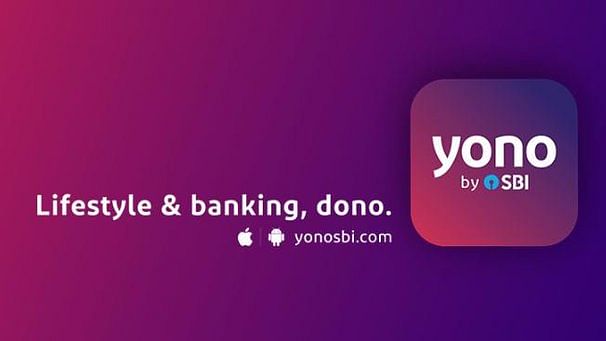
Without taking the ATM card, can we do the SBI YONO register?
Yes, you can register for YONO SBI without having an ATM card. The whole process gets completed in 03 steps –
Step 1 – Set User ID/ Password and generate reference number
Step 2 – Visit branch and activate user ID and password.
Step 3 – Activate and Explore YONO
Step 1
In the first step, customers need to enter the following two details and click on “next” on the first screen: –
a. Account number
b. Date of Birth
c. By default, the name of “Home branch” gets populated for the branch visit. Customers may select any other branch; in case they wish to visit any branch of their choice other than the home branch.
In the next screen, customers need to enter 06-digit OTP received on their registered mobile number or email. If the OTP is correct, the customer will be taken to next page where one needs to review the account details. Customers will also be given an option to select the transactions rights. Customers may select any one of the following transaction rights: –
1. Viewing Rights – Customer can view his accounts, download account statement, interest certificate, housing loan certificate, etc. No financial transactions are permitted.
2. Limited Rights – Besides enquiry, Fund transfer within own accounts, opening of e-Fixed Deposit accounts are also enabled under this category.
3. Full transaction Rights – Customer can do all kinds of financial transactions.
Once the details are reviewed and confirmed, the user is taken to the next screen, where he needs to enter –
a. Username of his choice (it should be unique, hence availability of the same is checked)
b. Temporary password
(Kindly remember the user id and password as it is required during activation). Once the details are submitted, a reference code is generated and displayed on the screen. It needs to be shown at the branch for activation.
Step 2
Please visit the branch and get the request approved by showing the reference number.
Step 3
· In this final step, open the YONO SBI app and select “I have activation code” option.
· Please enter the user id and password created by you during the first step and enter the activation code sent to you by the branch during the second step. The code is sent to the registered mobile number and email id.
· Once the successful login is done, enjoy using the YONO SBI app. You may also require setting up the pin which enables you to login every time with just 06 digit pin set by you.