





Published on Mar 04, 2023
Meet Google No Camera Found : Make sure that your camera is turned on and your computer and browser are able to access the camera so you are visible.
Enable camera access on macOS Mojave and later
On computers using macOS Mojave version 10.14 or later, you must allow camera access for your Chrome or Firefox® web browser. Otherwise, Meet won’t include video from your device.
1. Go to System Preferences and then Security & Privacy.
2. Select Privacy and then Camera.
3. Check the box for the application used for Meet (Google Chrome or Firefox).
If you’re already using Gmail, Google Photos, YouTube, or another Google product, just sign in to your existing Google Account.
You can start a meeting or join a meeting from any modern browser on your desktop or laptop. There’s no additional software to install.
Download the Google Meet mobile app
To create a new video meeting, log in to your existing Google Account or sign up for free.
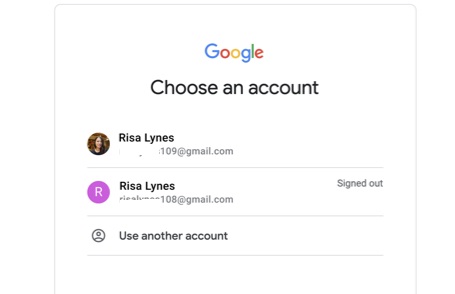
Send a link or meeting code to anyone you want to join the meeting. For the free version of Google Meet, guests will need to create or sign in to an existing Google Account to join.
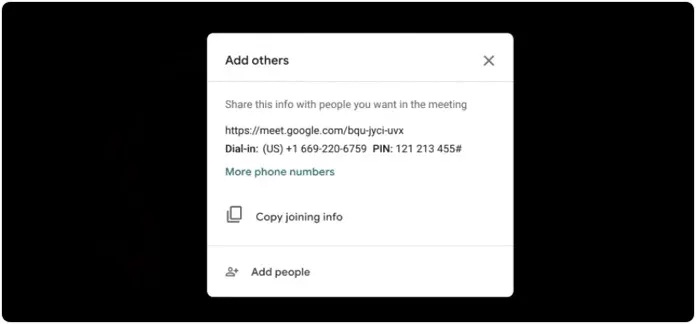
Tap the meeting link from the invite, enter the meeting code from your host here, or call into the meeting using the dial-in number and PIN in the invite.
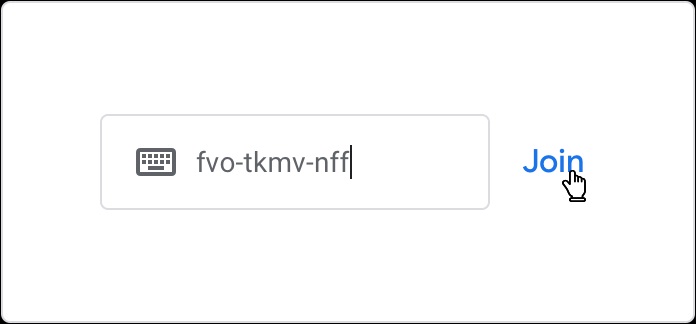
Connect with anyone—coworkers, clients, classmates—as often as you'd like.
Invite up to 100 participants to a meeting. If you’re using the free version of Google Meet, anyone you invite will need to sign in with a Google Account to join the meeting for added security.
Follow along in real time with automated live captions powered by Google’s speech recognition technology. To turn on closed captions, click the three dots on the Meet screen to bring up the option (available in English only).
After clicking your meeting code or link, you can adjust your camera and mic and see how you look before entering the meeting. You’ll also get a preview of who has already joined the meeting.
Meet automatically switches the layout in a video meeting to display the most active content and participants.
To switch the layout, click the three dots in the lower corner of the Meet screen.
Anyone can easily pin, mute, or remove participants. For privacy reasons, you cannot unmute another person. Ask them to unmute their audio.
For education accounts, only the meeting creator can mute or remove others.
Individuals can host secure video meetings for free with Google Meet. Teams can use Google Workspace Essentials to get advanced Meet features plus Drive, Docs, Sheets, and Slides designed for business.
1. Free
2. Google Workspace Essentials -- $8 USD per active user/month*
3. Google Workspace Enterprise -- Contact sales for pricing