





Published on Mar 04, 2023
https //i.clonephone.coloros.com/download to download : Just got a new phone and you want to transfer, copy, or move data (Personal Data, System Data, Applications, Storage Data)? Transferring data from your old phone to the new OPPO phone is so easy and convenient by using Clone Phone
Download the Clone Phone App Click Here
You can transfer data from your old iPhone, another Android phone, and of course from an old OPPO phone. You can even transfer data using a QR code.
1. On your OPPO phone, go to [Tools] > [Clone Phone], then select "New Phone" and "iPhone". Connect your phone to the Internet when prompted.
2. After enabling two Factor Authentication, log in to the iCloud account of your old iPhone, then enter the Apple ID verification code you received on your iPhone or in the SMS and start computing cloud data.
3. Enter the lock screen password to continue (if asked).
1. On your OPPO Phone, go to [Tools] > [Clone Phone], then select "This is the new phone" and "Import From an iPhone". Connect your phone to the Internet when prompted.
2. After enabling two Factor Authentication, log in to the iCloud account of your old iPhone, then enter the Apple ID verification code you received on your iPhone or in the SMS and start computing cloud data.
3. Enter the lock screen password to continue (if asked).
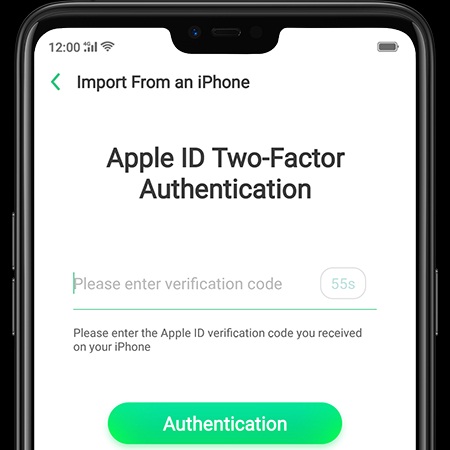
Note: For those with no Clone Phone app, you can download the app using this link: https://i.clonephone.coloros.com/download
1. Tap You can tap to install> and it will direct you to a web browser or open a browser from your phone and manually copy this link: https://i.clonephone.coloros.com/download
Note: This only works when you open it using your mobile phone. This will not open on your computer. Also, you need to manually type in the link on your phone's browser.
2. Once you have entered the link above, it will prompt you to download the Clone Phone downloader APK file under the Download folder. You may change the folder path if you wish just tap "Change the directory" then tap "Save".
3. Once the download is done. On your home screen, go to the notification panel for the downloaded file or go to Files/File Manager and tap “APK” folder or whichever folder you choose to save the file. Tap on “PhoneCloneDownloaded.apk” file then tap on “Install”.
4. After the installation has been completed, tap “Done” and you can now start to transfer files.
Note: The duration of the Clone Phone process depends on how big the data you are going to transfer. Please patiently wait before it is completely transferred.