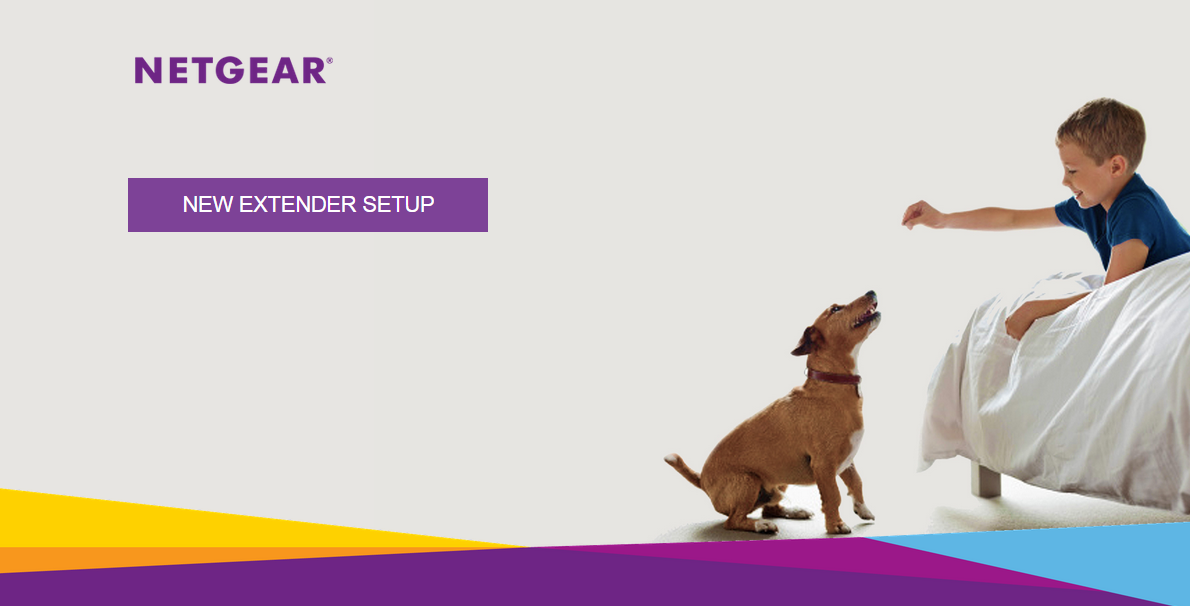www.mywifiext.net Login : How do I log into my NETGEAR WiFi extender?
When you try to access the website http://www.mywifiext.net/ to set up your wireless extender, you might receive an error message or be unable to connect to the site. This can occur because http://www.mywifiext.net/ is not a regular Internet website.
It is a local web address used to open the settings (genie or Smart Wizard) of a NETGEAR wireless range extender. Your computer must be either physically connected by Ethernet or wirelessly connected to your NETGEAR range extender to access this web address.
When you visit http://www.mywifiext.net/ on a computer that is connected to your NETGEAR range extender, you see this screen:
If your computer is not connected to the Internet, you might see one of the following error messages:
- Internet Explorer and Microsoft Edge. “Page cannot be displayed” or “You are not connected to a network.”
- Google Chrome. “Unable to connect to the Internet. Google Chrome can’t display the webpage because your computer isn’t connected to the Internet.”
- Firefox. “Server not found. Firefox can’t find the server at www.mywifiext.net.”
- Safari. “Can’t find server.”
To troubleshoot issues connecting to www.mywifiext.net:
- Bring your range extender into the same room as your wireless router.
After setup is complete and you have a working connection to the wireless router, you can move the extender to its intended location. - Make sure that the NETGEAR wireless range extender is plugged into a power source. If the extender is receiving power, the power LED lights.
- If your NETGEAR wireless range extender has a PC to Extender LED or a Device to Extender LED, make sure that it is lit.
If it is not lit, unplug both ends of the Ethernet cable that is connecting your range extender to your device and plug it in again. - In your web browser’s address bar, enter the extender’s default IP address: 192.168.1.250.
- If you still cannot access your extender, reset your browser and try again.
- Try using a different web browser to verify that the issue is not browser related.
Google Chrome and Mozilla Firefox are free browsers and are available for all major operating systems. - Connect your PC to the extender via Ethernet cable.
- Assign your computer a static IP address.
Before you change any network settings, note your current Default gateway (Windows) or Router (Mac) address. Use the IP address 192.168.1.249 and the subnet mask 255.255.255.0.
For more information about setting up static IP addresses, see the following knowledge base articles: - How to set a static IP address in Windows
- Configuring TCP/IP and Proxy Settings on Mac OSX (first section only)
- If you still cannot access your extender, contact NETGEAR Support to speak to an expert.
If your router and extender use the same WiFi network name (SSID), follow these instructions:
Note: These instructions apply only to the following extenders:
- ▪Nighthawk AX8 8-Stream AX6000 Dual Band WiFi-6 Mesh Extender Model EAX80
- ▪Nighthawk X4 AC2200 Dual-Band WiFi Mesh Extender Model EX7300
- ▪Nighthawk X4 AC2200 Dual Band WiFi Mesh Extender Model EX7320
- ▪Nighthawk X6S AC3000 Tri-Band WiFi Mesh Extender Model EX8000
- ▪Nighthawk X6 AC2200 Tri-Band WiFi Mesh Extender Model EX7700
- ▪Nighthawk X4S AC2200 Tri-Band WiFi Mesh Extender Model EX7500
- ▪AC1750 Dual Band WiFi Mesh Extender Model EX6250
- ▪AC1900 Dual Band WiFi Mesh Extender Model EX6420
- ▪AC1900 Dual Band WiFi Mesh Extender Model EX6410
- ▪AC1900 Nighthawk WiFi Range Extender Model EX7000
- ▪AC1900 Dual-Band WiFi Mesh Extender Model EX6400
- ▪AX1800 Dual Band WiFi Mesh Extender Model EAX20
To log in to your extender, enter one of the following URLs in your web browser depending on your device:
- ▪Windows: http://mywifiext
- ▪Mac OS X or iOS:http://mywifiext.local
- ▪Android: http://<extender’s IP address>
- For more information, visit https://kb.netgear.com/000044735.
Note: To find your extender’s IP address, log in to your router and look for a list of devices connected to your router. The extender’s IP address displays in the list. For more information, see your router’s user manual.
If your router and extender use different WiFi network names (SSIDs), make sure that your device is connected to your extender’s network.
To log in to your extender, enter mywifiext.net in your web browser.