www.cardholder.comdata.com Activate Card: Comdata Cardholder Services – Login
To activate your Comdata Card, login into www.cardholder.comdata.com. Enter your card number and the activation code (your company card administrator will provide a unique ID, sometimes referred to as an employee ID)
Cardholder Web is a self-service website that provides features for managing your account, such as:
- Checking your account balance (activity is in real-time).
- Viewing account activity.
- Printing transaction reports (up to 14 months).
- Finding the nearest ATM.
To Activate Cardholder Web:
1. Go to www.cardholder.comdata.com.
2. First-time users must register and create a profile.
3. Enter your card number and the activation code (your company card administrator will provide a unique ID, sometimes referred to as an employee ID)
Express Cash (eCash) is a proprietary Comdata product that allows companies to distribute payroll, settlements, reimbursements, and other cash advances to drivers and employees. Cardholders can use Express Cash to check their account balance, pay bills, register a Comchek draft to subsequently cash or deposit, as well as many other features. Follow this guide to get up and running with Express Cash.
How to Begin Using Your Comdata Express Cash:
When you receive your Comdata Card, you must activate it by calling the Interactive Voice Response Unit (IVR) system to set up a personal identification number (PIN). Services available through the IVR include:
- Accessing your card balance and transaction history
- Direct depositing money into your personal bank account
- Moving funds to a Comchek Draft for cashing
- Speaking with a Comdata Customer Service Representative (CSR)
How to Set up a PIN:
1. Dial the IVR at 1-800-741-6060 (the number is also located on the back of the card).
2. Enter your full 16-digit card number.
3. The IVR will ask you to set up a 4-digit PIN. This will be used anytime you conduct a PIN-required transaction, such as an ATM withdrawal. When choosing your PIN, do not use:
- Numbers in a row, such as 1234 or 7654.
- Four numbers that are the same, such as 2222.
- The last four digits of your social security number.
- The last four digits of your card number.
How to Make a Purchase:
You can use your Comdata Card to make purchases at any location that displays the Maestro® brand. Be sure to check your card balance through the IVR or online (www.cardholder.comdata.com) before making a purchase. It is important to allow for service fees when determining if funds are available to make a purchase.
The point-of-sale (POS) device will vary from merchant to merchant. Some will automatically ask for your PIN, while others may ask for a signature or give you the option to choose between the two.
- PIN-based Debit payment option:
- You can request “Cash Back” with PIN-based payments.
- Swipe your Comdata Card.
- Follow the instructions on the POS device.
- Enter your PIN when prompted.
- Request the amount of “Cash Back” you would like to receive. Each retailer will have its own “Cash Back” limit policy.
- The cashier will complete your purchase and give you the requested cash.
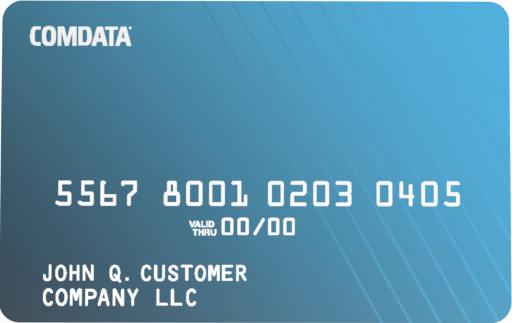
Signature-based Credit payment option:
- Select the “Credit” button on the POS device.
- Swipe your Comdata Card.
- Sign the receipt.
Split tender purchases:
A split tender purchase is any transaction where part of the total amount is paid with your Comdata Card and the remaining amount is paid with another form of payment or vice versa. Most retailers allow this type of transaction but check with the retailer before making the purchase.
You will also need to tell the cashier the exact amount you want to be taken from your card. It is important to allow for service fees when determining the amount of funds available for the purchase. Instructions may vary by merchant.