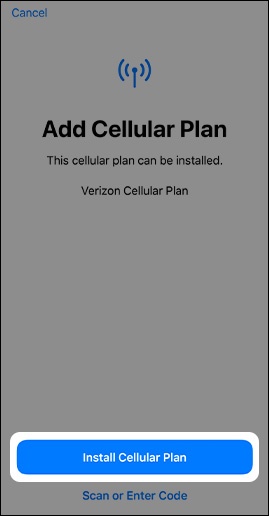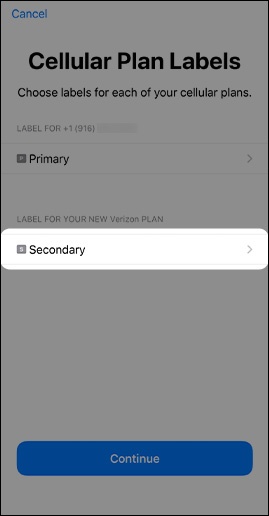Verizon Wireless Activate SIM Card : Set up and activate your eSIM on Verizon Wireless
To activate Verizon Wireless SIM Card, login into https://www.verizon.com, tap the Verizon Cellular Plan Ready to be Installed banner (top of the Settings menu) then tap Continue.
An eSIM is an embedded SIM card inside your device. With eSIM, there’s no physical SIM (pSIM) card to insert or swap.
On devices that have both pSIM and eSIM technology, you may be able to have a different phone number on each SIM and use a local data plan on your eSIM when traveling abroad without swapping your Verizon pSIM.
Benefits to using eSIMs include:
- Activate quickly, easily and in real time. It’s fast, it’s simple and you can provision a device with an eSIM in real time over Wi-Fi.
- Bid farewell to physical SIMs. Using an eSIM means no more lost SIM removal tools, broken SIM trays and tiny SIM cards gone missing.
Also Read : Aqua Card Login : Login
Activating your Device with eSIM
Activating service is easy. To activate your eSIM device with Verizon you need:
- A data connection (i.e., Wi-Fi or a cellular connection from another mobile network carrier).
- An eSIM profile set up for your device. If you haven’t already set up the eSIM profile you can activate your eSIM device online. If you accidentally removed it, contact us.
- If a QR code is needed to complete eSIM activation, scan this QR code using your device’s camera.

Next, follow the instructions for your device:
Apple iPhone
- From a Home screen, tap Settings
.
If an app isn’t available on your Home screen, swipe left to access the App Library. Tap the Verizon Cellular Plan Ready to be Installed banner (top of the Settings menu) then tap Continue
If unavailable, do the following:- Tap Cellular.
- Tap Add Cellular Plan.
From the ‘Add Cellular Plan’ screen, do one of the following:
- Tap Install cellular plan.Only appears for iPhone SE (3rd Gen) and iPhone 12 and newer models.
- Scan the provided QR code using your iPhone’s camera.QR is not required for iPhone SE (3rd Gen) and iPhone 12 and newer models.The QR code is sent via email.The Enter Details Manually option isn’t supported at this time.
- If you have an activated physical SIM card in your iPhone, do the following:
- From the ‘Cellular Plan Labels’ screen, tap Primary.
- Tap the desired label then tap Done (upper-left).
Tap Secondary
.This is the newly added plan. - Select the desired label then tap Done (upper-left).
Tap Continue.
- Tap the default line (e.g., Primary, Secondary, etc.) used to call or send messages to people who aren’t in your contacts then tapContinueSelected when a checkmark is present.
- Tap (check) the cellular plan(s) you want to use for iMessage® and FaceTime® then tap Continue
- Tap the default line (e.g., Primary, Secondary, etc.) used for cellular data then tap DoneTap the Allow Cellular Data Switching switch
to allow your phone to use cellular data from both lines depending on coverage and availability.