This Apple ID is not Active : How to fix “Apple ID Not Active” message
Having trouble logging into my son’s apple account. Gives message “Apple ID is not active”. Started a few days ago. Was working fine before that. Get the same message if I try to reset password.
If you receive “Verification Failed. This Apple ID is not active.” message, then contact Apple Support and ask them to activate your account.
Your Apple ID is the account that you use to access all Apple services and make all of your devices work together seamlessly.
If you or someone else enters your password or other account information incorrectly too many times, learn how to regain access to your account.
If your account has been disabled for security reasons
If you see one of the following messages, your Apple ID automatically locked to protect your security and you can’t sign in to any Apple services:
- “This Apple ID has been disabled for security reasons”
- “You can’t sign in because your account was disabled for security reasons”
- “This Apple ID has been locked for security reasons”
You need to reset your password to regain access.
Reset your Apple ID password on your iPhone or other trusted Apple device
- Go to Settings.
- Tap your name > Sign-In & Security > Change Password.
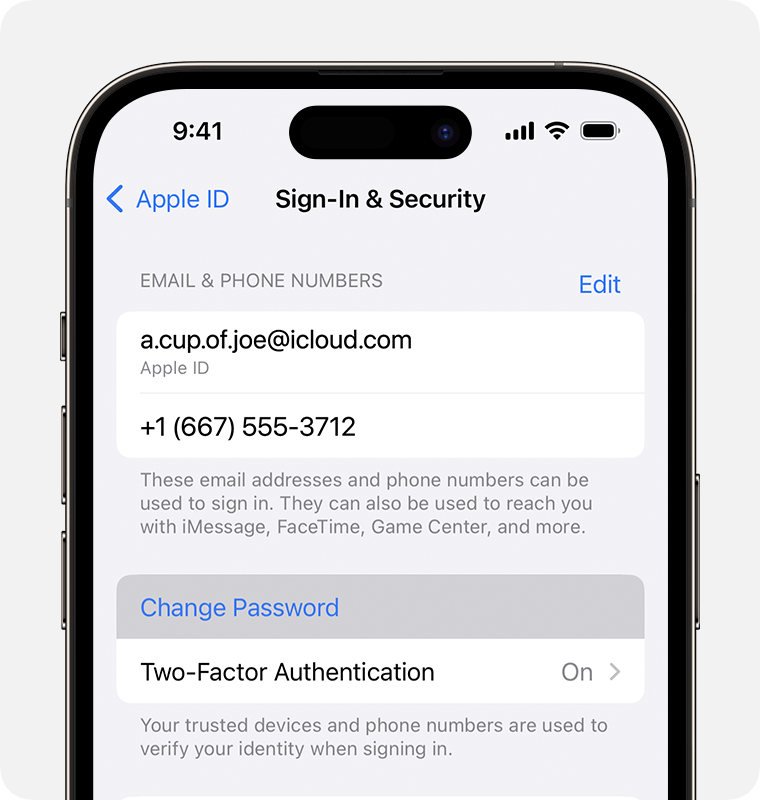
- Follow the onscreen instructions to reset your password.
You can also follow this process on a trusted iPad or Apple Watch
To reset your password on your trusted Mac, choose Apple menu > System Settings > your name. Then click Sign-In & Security, Change Password, and follow the onscreen instructions
Also Read : Maryland Tax Refund Status Check Online
If you have a new Apple device
If you have a new Apple device or an Apple device that you haven’t signed in to with your Apple ID, you can select “Forgot password or don’t have an Apple ID?” wherever it appears.
During the device setup process, you can find the “Forgot password or don’t have an Apple ID?” option on the Apple ID sign-in screen.
After you’ve set up the device, you can find the “Forgot password or don’t have an Apple ID?” option in Settings:-
- iPhone or iPad: Go to the Settings app and tap Sign in to your iPhone. Then tap “Forgot password or don’t have an Apple ID?” and follow the onscreen instructions
- Mac: Choose Apple menu > System Settings. Click “Sign in with your Apple ID”, then click “Forgot Apple ID or password?” and follow the onscreen instructions
To use either iMessage or FaceTime, you need to activate them on your iPhone. If you see an error message when you try to activate, follow these steps.
When activating iMessage or FaceTime, you might see one of these messages:
- Waiting for activation
- Activation unsuccessful
- An error occurred during activation
- Could not sign in, please check your network connection
- Unable to contact the iMessage server. Try again.
What you need before you sign in
- Make sure that you’re connected to a cellular data or Wi-Fi network.
- Make sure that your device has the latest version of iOS or iPadOS.
- Make sure that your time zone is set correctly. Go to Settings > General > Date & Time.
If you’re using an iPhone, you need SMS messaging to activate your phone number with iMessage and FaceTime. Depending on your carrier, you might be charged for this SMS.
If a prompt appears stating “Your carrier may charge for SMS messages used to activate FaceTime and iMessage”, tap “OK” to allow possible SMS charges.