Skylight Paycard Enrollment Information : skylightpaycard.com Enrollment and Login
Before your employees can get paid via the Skylight ONE Card, you will need to enroll them in the Corporate Portal. To get started, make sure you have a new Instant Issue Card Pack, and the following information about the employee: first and last name, home address, date of birth, and Social Security Number.
Once you have that info, follow the steps below
skylightpaycard.com Enrollment and Login
1. Enter the Skylight Card Account Number
• Go to the Corporate Portal home page, and click on “Enroll Employee”
• Enter the Skylight Card Account number in the indicated field. You can locate this account number in the see-through window of the Instant Issue Card Pack.
• Once you have entered this Skylight Card Account number correctly, the screen will display “Skylight Account Verified.”
2. Enter the employee’s Social Security Number and Date of Birth
In the appropriate fields, enter the employee’s Social Security Number (with no dashes) and their Date of Birth (in the MM/DD/YYYY format).
3. Enter the employee’s Name and Address
In the appropriate fields, enter the employee’s first and last name, and their address (Note: Once you enter the ZIP code, the city and state will automatically populate).
Important: An employee’s address cannot be a P.O. Box; it has to be a physical location. If the employee needs their card shipped to a P.O. Box, you can enter it into the Mailing Address section to the right. This address cannot be the employee’s work location (i.e. the employer’s address).
4. Submit the enrollment information
Once you have completed the information, click the “Submit” button at the bottom of the screen. A few moments after clicking submit, a window will pop up, confirming the employee has been enrolled:
You can see the Skylight Card Account Number, and enrollment confirmation number, as well as a way to review a dummy check for the Skylight Card Account (which shows you the Routing Number and Account Number information so that you can enroll the employee in direct deposit in your payroll system).
Once you are done, return the Instant Issue Card Pack to the employee. They will need to follow the instructions in the Instant Issue Card Pack to activate their Skylight ONE Card. You can also enroll your employees using a batch submission method. To receive a template file for batch submissions, contact your Implementations Manager or Client Services.
Activate your Skylight Paycard
To activate your Skylight Paycard , login into skylightpaycard.com/account/activate and enter the Card details on the page. Once you activate the card, you may choose from our selection of fee plans. Then, open the digital wallet on your mobile phone and follow the instructions.
With Netspend, you get a convenient way to manage your money on a prepaid card that is packed with features.
Signing up Skylight Paycard is simple, because there’s:
- No credit check
- No activation fee
- No minimum balances
skylightpaycard.com activate
When your Skylight Paycard arrives, activate it. Follow the printed activation and identity verification steps that are on the materials that arrive with your card
You can activate your card here: Activate
To activate your card, you must verify your identity as a new owner of a NetSpend SkylightPaycard. As soon as you receive your card in the mail, you will receive instructions for activating the card and verifying your identity
1.Enter Your Card Information.
Please enter your card number and the security code from the back of your card so we can find your account.
2. Enter your 16 Digit
3. Now enter the 3 digit Security code printed on the backside of the card
4. Now press the Continue button to activate the new card.
Add money
Cashing a check can be such a hassle. Make life more convenient and get your money into your Netspend account quickly, without lifting a finger.
One way is with Direct Deposit, and your paycheck or government benefits can be in your Skylight Paycard Account up to two days faster.
You can add cash or paper checks, too. Skip the line completely and load checks directly from your mobile phone in minutes with Mobile Check Load. Or stop by one of over 130,000+ convenient Reload Locations nationwide to add cash or checks in person
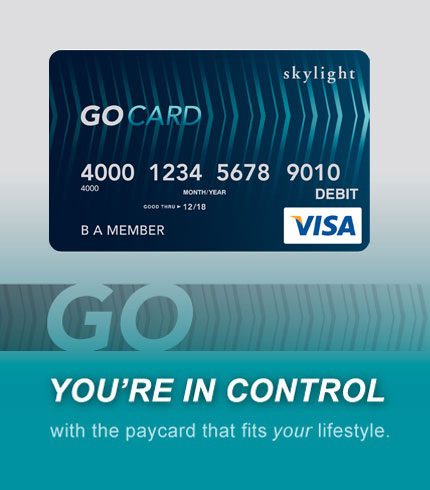
Go shopping, pay bills, and more
You got this. With a Skylight Paycard , you can enjoy the freedom to handle your family finances all from one account.
You can shop anywhere–from stocking up the fridge to topping off the gas tank. Or pay your bills online to help you avoid those surprise or late bills. You can even withdraw cash from ATMs or at the register, and send money directly to family to take care of what matters most.
| Article Name | Skylight Paycard Enrollment Information |
| SkylightPaycard Login | skylightpaycard.com/account/login |
| Help Line Number | 1-800-686-3363 |
| Activate your card | Click Here |
How do I add my card to Apple Pay®, Google Pay™, and Samsung Pay®?
First, your card must be active and your account in good standing. Then, open the digital wallet on your mobile phone and follow the instructions.
How do I get a Netspend Skylight Paycard?
Fill out a quick online order form and we’ll ship you a personalized card! There’s no credit check and no upfront fees. To activate the Card Account, you will be required to provide your name, street address, date of birth and other information that will allow us to identify you.
We must collect this information in accordance with The USA PATRIOT Act, a Federal law that requires all financial institutions and their third-party service providers to obtain, verify and record information that identifies each person who opens a Card Account. Residents of the State of Vermont are ineligible to open a Card Account.
How do I add money to my Netspend Skylight Paycard account?
Choose from several ways to add money to your Netspend Skylight Paycard:
Direct Deposit.
Direct Deposit is a convenient and free way to add your paycheck or government benefits check to a Netspend Skylight Debit Card.
Netspend Reload Network Locations.
There are more than 130,000 convenient locations in the U.S. where you can add money to your card account. Our Reload Center locator helps you find the lowest-cost locations nearest to you.
Bank Transfers.
Add money from virtually any U.S.-issued bank account. If you have a checking or savings account or a bank debit card, use it to add money to your Netspend card account.
PayPal®.
Use PayPal to add money to your card. Transferring funds to a Netspend Prepaid Card is a convenient way to transfer money for PayPal users.
Transfer Money Between Netspend Card Accounts.
Transfer money from one Netspend card account to another.
Tax Refunds.
Tell the IRS to electronically deposit your refund directly to your Netspend card account.
Be the first to comment