services.gst.gov.in Login Account Dashboard
To login to the GST Common Portal with your new username and password, you need to perform the following steps:
1. Access the www.gst.gov.in URL. The GST Home page is displayed.
2. Click the EXISTING USER LOGIN button.
3. The Login page is displayed. In the Username field, type the username that you created.
4. In the Password field, type the password.
5. In the Type the characters you see in the image below field, type the captcha text as shown on the screen.
6. Click the LOGIN button.
Note:
In case you are logging for the first time, click the here link to login.
7. The Welcome page is displayed. Click the CONTINUE button.
The Dashboard is displayed.
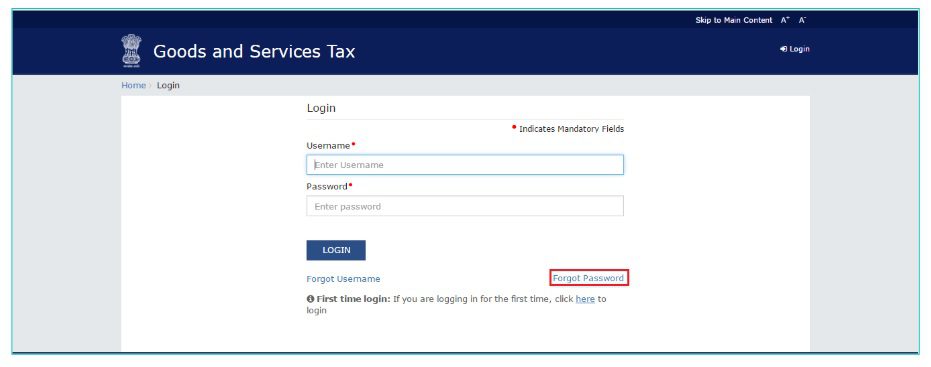
I have forgotten my username. How do I retrieve my username?
To retrieve your username, you need to perform the following steps:
1. Access the www.gst.gov.in URL. The GST Home page is displayed.
2. Click the EXISTING USER LOGIN button.
3. The Login page is displayed. Click the Forgot Username link, given below the LOGIN button.
4. The Forgot Username page is displayed. In the Provisional ID field, type the Provisional ID that you received in the email, SMS or communication received from the State VAT Department.
5. In the Type the characters you see in the image below field, type the captcha text shown on the screen.
6. Click the GENERATE OTP button. The One Time Password (OTP) will be sent to your registered email address and mobile number.
7. In the Enter OTP field, enter the OTP that was sent to your email address and mobile number.
8. Click the CONTINUE button.
Note:
In case your OTP is expired and you want to receive the OTP again on your email address and mobile number, click the RESEND OTP link.
9. The Security Questions page is displayed. Enter the answers to security questions that you had mentioned during first time enrolling with GST.
10. Click the SUBMIT button
The message “Username has been emailed to your registered Email address. Kindly check your email” is displayed. Check your registered email to retrieve the username.
How do I change my password?
To change your password, you need to perform the following steps:
1. Access the www.gst.gov.in URL. The GST Home page is displayed.
2. Click the EXISTING USER LOGIN button.
3. The Login page is displayed. In the Username field, type the username that you created.
4. In the Password field, type the password.
5. In the Type the characters you see in the image below field, type the captcha text as shown on the screen.
6. Click the LOGIN button.
7. The Welcome page is displayed. Click the CONTINUE button.
8. The Dashboard is displayed. Click the Change Password link, on the top righthand corner of the page.
9. The Change Password page is displayed. In the Old Password field, enter the old password that you used to login.
10. In the New Password field, enter a password of your choice that you will be using from next time onwards.
Note:
Password should be of 8 to 15 characters (where the minimum length is 8 characters and maximum length is 15 characters) which should comprise of at least one number, special character and letters (at least one upper and one lower case).
11. In the Reconfirm Password field, reenter the password.
12. Click the CHANGE PASSWORD button.
The message “Password has been successfully changed” is displayed. You can login to the GST Common Portal using the new password from next time