PSN Login Account : How to create an account on PlayStation Network
You have to verify your PSN Account by Login in to PlayStation Network (PSN) on a PlayStation 5 Console. Sign in to PlayStation.com with your PSN account details to send/receive messages, view your game library, manage your subscriptions and more.
When you sign in to PlayStation™Network (PSN) on a PlayStation®5 console or PlayStation®4 console with 2SV active, you are asked to:
- Enter your account password and sign-in ID (email address).
- Enter the verification code from your authenticator app or the SMS that was sent to your registered mobile phone number.*
*The verification code is valid for 10 minutes after your sign-in attempt. If your code has expired, select Resend Code from the sign-in screen to receive a new code.
2SV on PS3 consoles and PS Vita
When 2SV is activated*, a player signing in on a PS3 console or PS Vita/TV system for the first time will be asked to:
- Enter their account sign-in ID (email address).
- Enter the Device Setup Password, instead of the usual account password.
When to use 2-step verification
Accounts usually remain signed in. However, you will be sent a verification code if:
- you are signing in for the first time after switching on 2SV,
- you manually sign out of PlayStation Network and want to sign back in,
- you reset your account password,
- you change your sign-in ID (email address) or online ID.
How to set up 2-step verification and record backup codes
Web browser: set up 2SV
- Sign in to Account Management on a connected device and select Security.
- Next to 2-step Verification Status, select Edit > Activate > Continue.
- Select how you’d like to receive the verification code: Authenticator App or Text Message:
Authenticator appOpen an authenticator app on your mobile device and scan the QR code. If the QR code fails, copy and paste the alphanumeric code. You’ll see a verification code in the app.
Text messageEnter a mobile number or select an existing one—you’ll be sent a verification code. - Enter the verification code.
- Record your Backup Codes.
PS5 console: set up 2SV
- Go to Settings > Users and Accounts > Security > 2-Step Verification.
- Select Activate to switch on 2SV.
- Select how you’d like to receive the verification code: Authenticator App or Text Message:Authenticator appOpen an authenticator app on your mobile device and scan the QR code. If the QR code fails, copy and paste the alphanumeric code. You’ll see a verification code in the app.Text messageEnter a mobile number or select an existing one—you’ll be sent a verification code.
- Enter the verification code.
- Record your Backup Codes
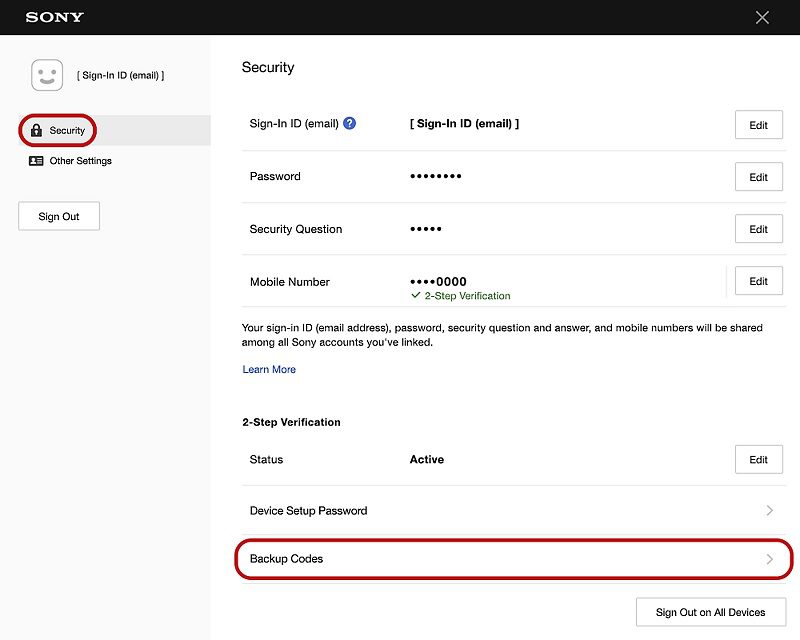
How to find your 2SV backup codes
If you lose access to your 2SV mobile number, a backup code will let you access your account. Without these codes, you will need to verify your identity to recover your account.
- Go to Account Management on a connected device and select Security.
- Select Backup Codes. Store the backup codes in a safe place.
How to turn off 2-step verification
Select a device below to turn off 2-step verification.
Web browser: turn off 2SV
- Sign in to Account Management on a connected device and select Security.
- Next to 2-step Verification Status, select Edit > Deactivate.