portal.census.gov Authentication Code : How do I add an authentication code?
To begin, go to https://portal.census.gov, create an account or log in with your already existing account, and link yourself to your survey. You link your account to your survey by an authentication code sent to you from the Census Bureau. Once you have this code, click on the “Add Authentication Code” button under “My Surveys.” Enter and submit your unique 12-digit code.
After submitting your authentication code, a survey card will appear under “My Surveys.” This survey card will contain the following:
- Name of the survey
- Due date (or extended date if a time extension was granted)
- Company name
- Company ID
- “Report Now” (used to start reporting or access a printable PDF worksheet)
- “Options” (used to request time extensions, if available; check filing status; access survey FAQs; find contact information)
- “i” (used to learn more about the survey)
How do I add an authentication code?
Under “My Surveys” click on the “Add Authentication Code” button. Enter and submit your unique 12-digit code.
Each unique authentication code can only be used one time.
How do I find out who used the authentication code I was given?
If you are attempting to add an authentication code and receive an error message stating “Authentication Code already used” then someone in your company has already linked themselves to the survey.
The Census Bureau may not be able to identify this person for you. You can try to identify the account owner who originally used the authentication code and ask them to share access to the survey with you.
If you cannot identify the account owner who originally used the authentication code, then you will need to contact the Census Bureau. Refer to your letter for the appropriate telephone number to call.
How do I begin reporting with my user ID and password?
If the Census Bureau has recently mailed you a letter containing a user ID and password, you will need to follow the directions found in that letter. This system is only compatible with surveys that are using authentication codes. All of our economic surveys will eventually migrate to using authentication codes, but for the time being two separate systems exist.
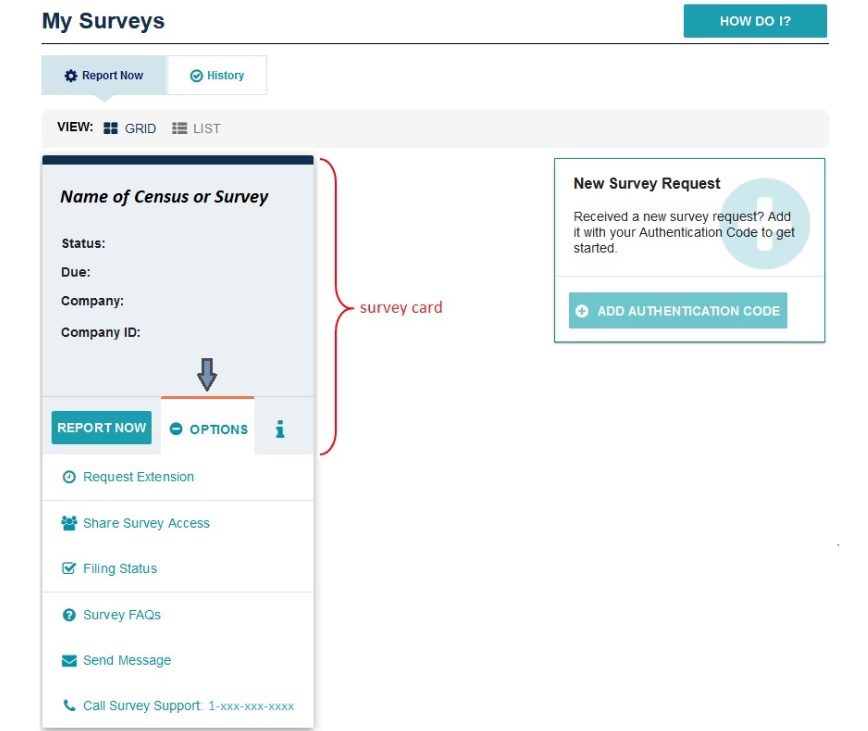
How do I start reporting?
If you have not done so already, link yourself to your survey. You link your account to your survey by an authentication code sent to you from the Census Bureau. Once you have this code, click on the “Add Authentication Code” button under “My Surveys.”
When you have linked your account using an authentication code the survey card will appear under “My Surveys.” You can click on “Report Now” to access your electronic reporting instrument where you can begin entering data, or print the questions/instructions (PDF document) found on the main menu that can be used as a guide prior to reporting.
How do I learn more about my survey?
- Click “Options” on your survey card.
- Select “Survey FAQs” to view commonly requested information.
OR
- Click the “i” symbol on your survey card.
- View a short description of the survey.
- Click the “MORE INFORMATION” link at the bottom of the text.
- View survey information found on the main census.gov website.