my.gov.au Create Account Login Australia : Signing in to myGov
If you don’t have a myGov account, select Create a myGov account on the myGov sign in page.
To create a myGov account, follow these steps:
1. Using Digital Identity (myGovID):
- Go to the myGov website.
- Select “Create account.”
- Choose “Continue with Digital Identity.”
- Select “myGovID” as your Identity Provider.
- Enter your myGovID email address and click “Login.”
- A 4-digit code will appear on the login screen.
- Log into your myGovID app using your 10-character password, fingerprint, or face.
2. Using Email:
- Visit the myGov website.
- Select “Create account.”
- Choose “Continue with email.”
- Read the privacy notice and Terms of use.
- If you agree, select “Next.”
- Enter your email address and select “Next.”
- Enter the code sent to your email and click “Next”
Username
You can sign in to myGov with:
- your myGov username
- the email address you used to create your myGov account
- your mobile number (if you have enabled this option)
Forgotten username
If you have forgotten your username, use either of the following:
- the email address you told us when you created your account
- select the Forgot username link on the sign in page.
myGov username
We email you a username when you create a myGov account. Your myGov username has 2 letters and 6 numbers, for example, XY123456.
You can sign in with the email address you used to create your myGov account.
Each myGov account must have a different email address. So if you share an email with someone, only 1 of you can use that email.
Mobile number
You can sign in with your mobile number if:
- it is not already used by someone else when they sign in
- you can verify it belongs to you by entering a code we sent you
- you have chosen to use your mobile number to sign in, in ‘Account settings’.
Password
Your password will be displayed on screen as you enter it by selecting ‘Show password‘.
Your myGov password must:
- have between 7 and 64 characters
- have at least 1 letter
- have at least 1 number
- not be the same as 1 of your last passwords
- not use the same character repeatedly or have any sequential characters (for example, you can’t use AAAA or 1234).
Your password can have any of the following characters: ! @ # $ % ^ & *
Forgotten password
If you have forgotten your password, select the Forgot password link on the myGov sign in page.
If you get your password wrong 5 times, myGov will temporarily lock your account for 2 hours.
Secret questions and answers
Secret questions and answers help keep your account secure. You can use the suggested questions or you can create your own.
When you sign in, if you get the answer to your secret question wrong 5 times, myGov will temporarily lock your account for 2 hours.
If you cannot remember the answers to your secret questions after 2 hours and you keep getting the answer wrong, your account may become permanently locked. If this happens, you will need to create a new myGov account.
Security codes
Using a code is the preferred secure option when signing in to myGov. You can get a code by SMS or from the myGov Code Generator app. Using your password and a code to sign in is known as two factor authentication. The two factor strengthens the security of your account by using a security token, instead of an answer to a question, someone else may know.
Code sent by SMS
A one-time use code is sent by SMS to your mobile phone.
If you change your mobile number, you must update your myGov account first, in your account settings. If you don’t update your number, you won’t get the SMS code and be able to sign in. You won’t have access to your account and you’ll need to call the myGov helpdesk and create a new account.
Code from the myGov Code Generator app
A one-time use code is created by the myGov Code Generator app on your mobile device.
The app is your best sign in option if you can’t get SMS codes from your mobile phone. This is useful if you’re travelling overseas, have limited mobile reception or prefer using the app to get your code.
You can download the app from the App Store or Google Play. To set it up, you need to agree to the Terms of Use. During set up, your mobile device with the app, will register in your myGov sign in settings. You can only register 1 device with the app, at any time. If you change your device you must remove this device first, before setting the app up on another device. If you want to delete the app, first you must change your sign in option or have a sign in back-up. If you don’t do this, you will lose access to your account.
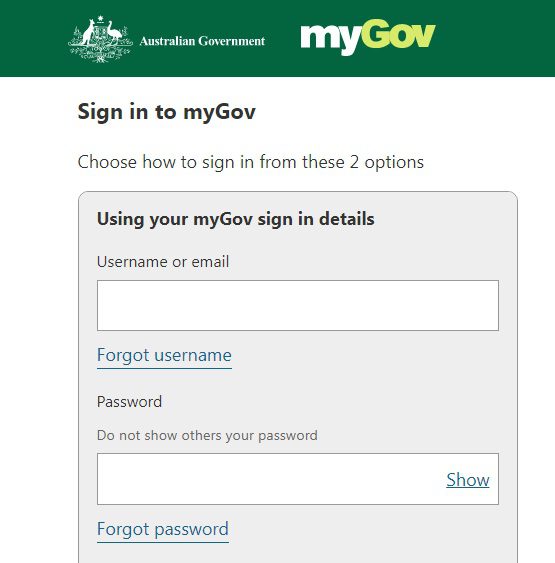
Sign in back-up
Make sure you set up a back-up sign in option if you use this app. Your back-up will let you sign in to your account if you can’t use the app. To set up your back-up:
- Go to Account settings
- Select Mobile number to enter or update your number
- Select Sign in options and turn on Receive a code by SMS, myGov Code Generator will stay on as well.
Deleting your app or changing your device
If you want to delete the app or want to use it on another device, first you must remove it from your myGov Account settings. To remove the app:
- Go to Account settings
- Select Sign in options
- Choose Receive a code by SMS or Answer a secret question, and turn it on. To have a sign in back-up you should select Receive a code by SMS and make sure your mobile number in your settings is current.
- Select myGov Code Generator app
- Select Remove to remove the device and this will turn off this sign in option
- Uninstall the app from your device.