YouTube TV Login Activate Login : YouTube Link your Mobile Device to your Smart TV
To activate YouTube TV on your Smart TV, login into youtube.com and go to Settings. Scroll to Link with TV code. A blue TV code will show on your TV. Have your phone or tablet ready and continue with the steps in the “Enter the code”.
You can link your mobile device to your Smart TV or streaming device using a code so you can watch YouTube on your TV when you’re not connected to Wi-Fi.
Open the YouTube app on your Smart TV or streaming device.
Go to Settings.
Scroll to Link with TV code. A blue TV code will show on your TV.
Have your phone or tablet ready and continue with the steps in the “Enter the code” section below.
Open the YouTube app on your phone or tablet.
Tap your profile picture and select Settings.
Tap Watch on TV.
Tap Enter TV Code and enter the blue TV code shown on your TV.
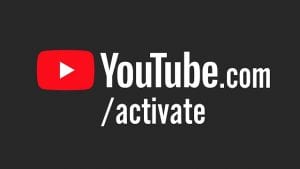
Remove devices linked with a code
You can remove any linked devices by following the steps below. Remember, once a device is removed, you’ll need to use a new code if you ever want to link the device again.
Unlink using your Smart TV or streaming device
- On your Smart TV or streaming device, open the YouTube app.
- Go to Settings
.
- Select Linked devices.
- Select Unlink all devices to unlink all devices at once.
Unlink using your phone or tablet
- On your phone or tablet, open the YouTube app.
- Select your profile picture
.
- Tap Settings.
- Select Watch on TV.
- Select Delete Devices.
- Tap DELETE to remove the linked Smart TV or streaming device.
Amazon Fire TV
You can watch YouTube and use Amazon Alexa to control the YouTube app on most Amazon Fire TV devices. You can download the official YouTube app from the Amazon app store.
Sign in to YouTube on your Amazon Fire TV
Step 1: Find the activation code and sign in
- Go to the Sign in screen in the YouTube app and stay on this screen until you’ve completed the remaining steps.
- Visit youtube.com/tv/activate on your computer or mobile device.
- Sign in when you’re asked to. If you have a few Google Accounts, select the account you use with YouTube. If you’re already signed in, skip to the steps below.
Step 2: Complete the activation process
- Enter the activation code shown in the YouTube app on your TV.
- Select “Allow access” and wait for the confirmation screen in the app.
Step 3: Select your account
After signing in, you may notice a list of associated Google Accounts. Choose the one you want to use on the Amazon Fire TV.
Be the first to comment