https //ssp.usps.gov Login : Self Service Profile (SSP) Login Account
Self-Service Profile, or SSP, is a secure application that allows USPS employees to manage how they log in to: LiteBlue, PostalEASE, eReassign, eIDEAS and eOPF.
How do I log on and create my new password?
OPTION ONE:
Go to ssp.usps.gov and click on “Forgot Password?,” and follow the prompts on the returned screen to create your new password. If you provide an email address, a verification link will be sent to that email address. You must click on that verification link, within 72 hours, to complete the setup of your new password.
OPTION TWO:
In April, 2014, letters were mailed to each employee’s address of record with a temporary password to use on the SSP website. You must change the temporary password provided in the letter to a permanent password. Below are instructions on how to set up your profile and change your temporary password:
To log on to the SSP site, type ssp.usps.gov in the Internet Explorer address bar. Or from any page on Blue, type “SSP” in the address bar.
Click on the “Enter SSP” button. The SSP login screen will display.
Enter your Employee Identification Number (EIN).
Enter your temporary password, which you can find printed in the top right hand corner of your letter.
Click on the “Sign In” button. The Self-Service Profile Setup screen will display.
Change your temporary password by typing it in the “New Password” box, then again in the “Confirm Password” box. There will be general information and the password rules displayed.
Click the “Next” button to continue.
Select two “Security Challenge Questions” and enter your answer to each question. These will allow you to regain access if you forget your new password.
Click the “Next” button to continue.
Enter your email address and confirm it. (This is OPTIONAL. If you choose not to enter an Email address check the “Skip Email and update later” box)
Click the “Next” button to continue. Click on the “Submit” button. (Check for any error messages and make corrections if needed.)
The Initial Profile Setup pop-up window will appear. If applicable, it’ll remind you to confirm your email through the link sent to the address that you entered in your profile.
Click the “OK” button
The SSP main page will display.
From this page you can see your Profile Summary, manage your password, challenge questions, email address, or log out by clicking on the appropriate tab or button.
You can also manage your 4-digit USPS personal identification number (PIN) for access to USPS telephone Interactive Voice Response IVR Self-Service applications.
After following these instructions, you will have successfully set up your SSP Profile. You can now use your EIN and new password to log on to any USPS HR self-service online application.
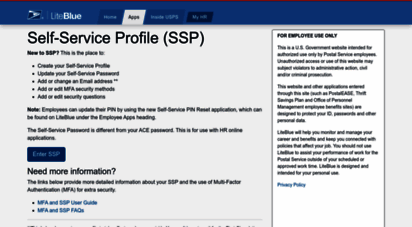
What if I forget my SSP password?
If you forget your SSP password, you can reset your password by going to ssp.usps.gov.
Click on the “Enter SSP” button. The “Self-Service Profile Login” screen will display.
Click on the “Forgot Password?” link and the application will lead you through the steps to establish or reset your password.
Note: You must know your Personal Identification Number (PIN)
Be the first to comment