https //rpo.altera payroll.com/employee : Online Tax Forms in Employee Self Service (myESS)
Required Software: Google Chrome browser and PDF View (Adobe).
1. Go to: https://rpo.alterapayroll.com/Employee.
2. Enter username & password.
3. Click Pay History. Click Tax Forms.
4. Read the disclosure statement, and if you agree, click on the CLICK TO ENROLL button.
5. If there are any tax forms available, click VIEW TAX FORMS button. If the button does not show, as soon as the tax forms are available, the button will be available.
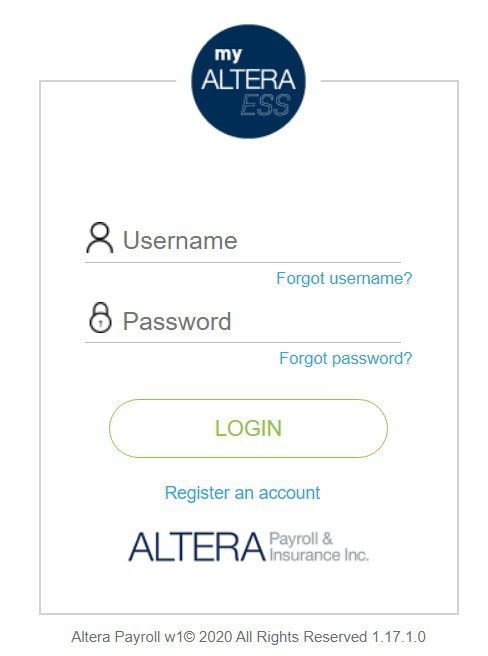
6. You should receive an email from NoReply@AlteraPayroll.com confirming enrollment
7. If at any time you want to unenroll for online tax forms, click on the CLICK TO WITHDRAW CONSENT button 8. You should receive an email from NoReply@AlteraPayroll.com confirming withdrawal
9. If you chose to enroll, once your employer releases the online tax forms, you should receive an email from NoReply@AlteraPayroll.com. However, if you chose not to enroll, you will not receive an email when tax forms are available, but the option to view the tax form will still be available.
10. Once you have received the email, To view your tax form, log into your myESS account. Click Pay History. Click Tax Forms. Click the View Tax Forms button.
11. The tax form will show in PDF. You can save and/or print the W2.
Be the first to comment