https //ncid.nc.gov and Register : How do I get an NCID account?
The North Carolina Identity Management Service – Next Generation (NCID) is the standard identity and access management platform provided by the Department of Information Technology. NCID is a Web-based application that provides a secure environment for state agency, local government, business and individual users to log in and gain access to real-time resources, such as customer-based applications.
The NCID service provides a variety of self-service features that allow users to manage their accounts. Depending on permissions, users may perform the following actions:
- Self-register for a new account (available only to individual and business users)
- Update their account with new information (i.e.: telephone number, address, etc.)
- Reset their password
- Look up their user ID
- Manage their challenge questions and responses
- View the names and contact information of their delegated administrators
- Verify that their password is synchronized across all connected systems
- Remove their account (available only to individual and business users)
Accessing and Logging In
To begin using the NCID service, you will need to open a Web browser and log in using your NCID user ID and password. Recommended browsers for NCID are: Internet Explorer 10 or higher.
Note: You must have an account to log in to NCID. If you are a state/local government employee, you will need to request an account from you delegated administrator. If you are a non-government employee, you can create your own account using the self-registration service on the “Login” screen.
To access and log in to NCID:
- Open a Web browser and enter the following URL: https://ncid.nc.gov.
- The “North Carolina Identity Management (NCID) Login” screen is displayed.
- In the “User ID” field, type [NCID user ID].
- In the “Password” field, type [NCID password].
- Click on Login.
- After successfully logging in, the NCID main screen (also referred to as the “NCID Welcome Page”) is displayed.
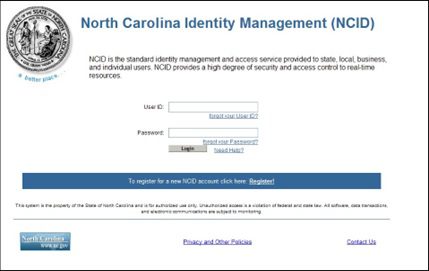
Setting Up Your New Account
Your delegated administrator will notify you when your account is created, and provide you with your User ID and a temporary password. You will need activate your account by logging in to NCID using these credentials, and then create a password and set up your challenge questions and responses. Note that your account will be removed from the system if you do not claim it (set up) within 14 days of it being created
To set up your new account:
- Log in to NCID (https://ncid.nc.gov) using the User ID and temporary password given to you by your delegated
- A message alerts you that your [temporary] password has expired and you must change Click on Change Password to continue.
- The setup security questions and answers screen is displayed, and prompts you to set up five (5) challenge questions. These questions will be asked if you need to reset your password or unlock your account. Select a question from each dropdown menu, and enter an answer in the field next to the question
- Click on Save Answers to continue.
- The “Change Password” screen is displayed. Enter a password in the “New Password” field, and retype it in the “Confirm Password” field
- Click on Change Password.
- A message informs you that your password has been successfully updated and asks you to wait a few seconds while your existing password is synchronized across connected systems
- You will be taken to the NCID logout screen. For security reasons it is recommended that you close this browser window
Be the first to comment