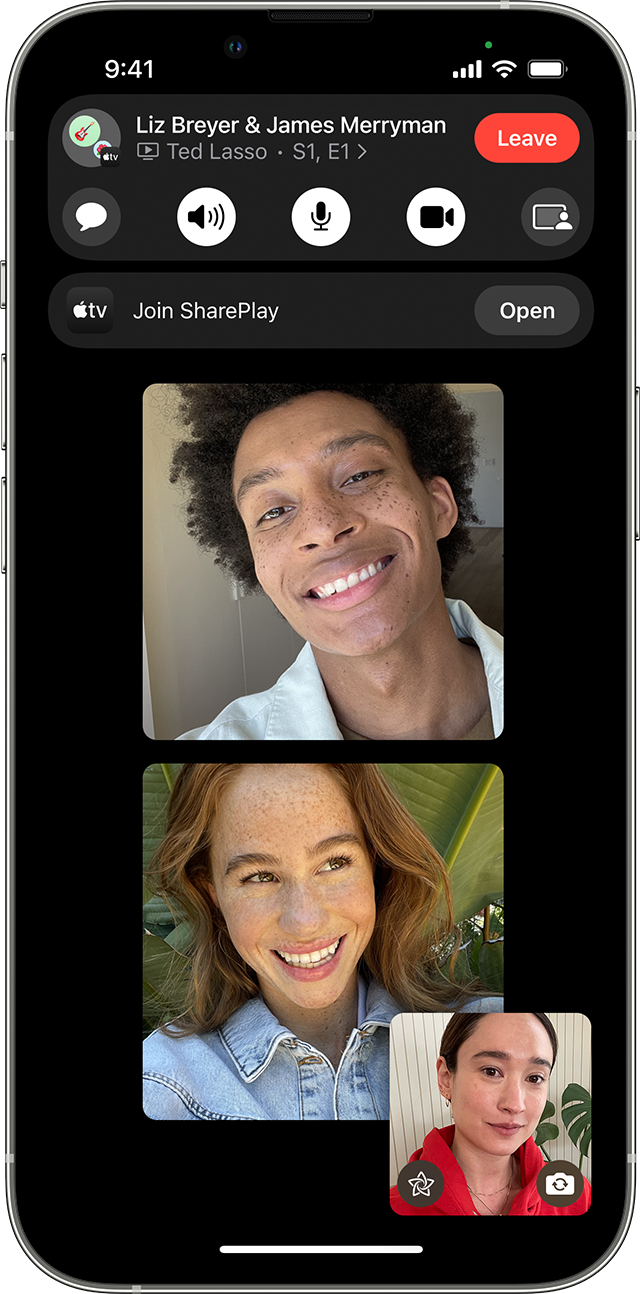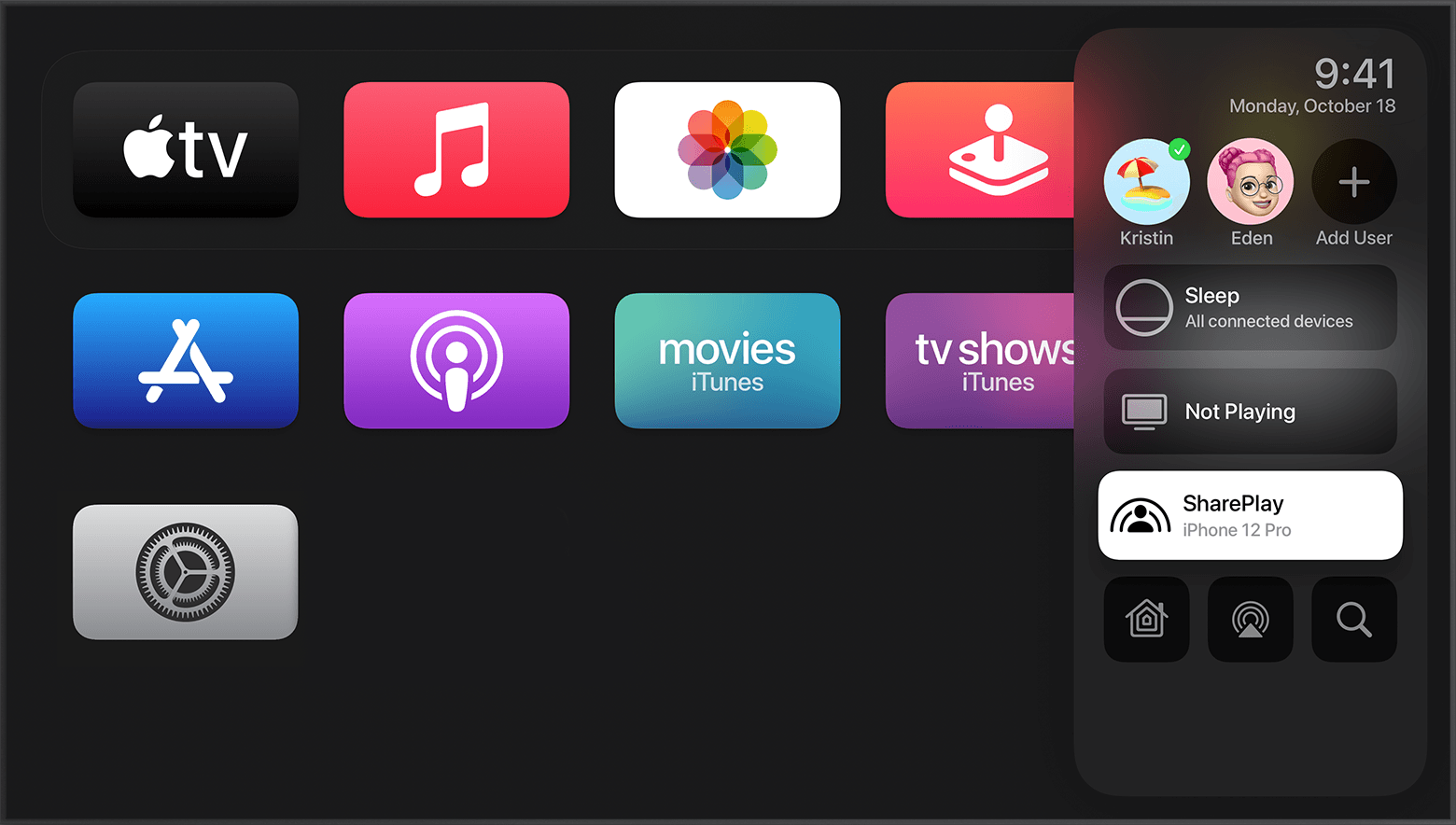How To Watch Netflix on Facetime: Watch movies in FaceTime on your iPhone or iPad
To Watch Netflix on Facetime, on your iPhone or iPad, start a FaceTime call. Swipe up from the bottom edge of the FaceTime call, then open a video streaming app that supports SharePlay.
With SharePlay, everyone can watch movies and TV shows in sync in a FaceTime call.
Watch video together while on a FaceTime call
- On your iPhone or iPad, start a FaceTime call.
- Swipe up from the bottom edge of the FaceTime call, then open a video streaming app that supports SharePlay.
- Choose a movie or TV show, and press play. If prompted, tap SharePlay.
Playback controls are shared by everyone watching, so anyone can play, pause, rewind, or fast forward. Changing settings like closed captioning and volume will affect your device only.
Invite friends to watch video together on FaceTime from a supported app
You can also start a SharePlay session from supported streaming apps.
- Open your streaming app.
- Find a movie or TV show that you want to share. Tap the Menu button or the Share button .
- Tap SharePlay, then enter the contacts that you want to call.
- Tap FaceTime to start FaceTime video. Or tap the Audio button to start FaceTime audio.
- Start the video.
Playback controls are shared by everyone watching, so anyone can play, pause, rewind, or fast forward. Changing settings like closed captioning and volume will affect your device only.
Join a watch session in a FaceTime call
- In a FaceTime call, tap Open next to Join SharePlay.

- After the video streaming app opens, tap Join SharePlay.
- To return to the FaceTime call, tap the picture in picture tile on top of the video streaming app.
If you don’t have access to the content, you’ll be asked to get access through a subscription, a purchase, or a free trial, if it’s available.
Start a SharePlay session from your iPhone or iPad
- On your iPhone or iPad, start a FaceTime call.
- Swipe up from the bottom edge of the FaceTime call, then open a video streaming app that supports SharePlay.
- Choose a movie or TV show, and press play.
- On your Apple TV Remote, press and hold TV/Control Center
 to open Control Center on Apple TV.
to open Control Center on Apple TV.

- At the top of Control Center, select your user. If you’re using someone else’s Apple TV or if you can’t select your user for a different reason, use AirPlay to stream video to your Apple TV.
- Select SharePlay
 .
. - Select Start on Apple TV. Confirm on your iPhone or iPad.
Playback controls are shared by everyone watching, so anyone can play, pause, rewind, or fast forward. Changing settings like closed captioning and volume will affect your device only.