How to link Passport Number in Covid-19 Vaccine Certificate cowin.gov.in
How to use the Cowin.gov.in Portal to attach your passport number to your Covid-19 Vaccine Certificate. The need for include passport information in the Cowin Vaccination Certificate process is explained here. If you’re planning to travel internationally or go overseas, the first thing you should do is get vaccinated! The second most crucial thing you should do is add and update your passport information, and if you haven’t already, modify your Covid-19 Vaccination Certificate online. Why is it necessary to include a passport number on your cowin.gov.in vaccination certificate?
We’ve described it here. Read on to find out why. Users of the CoWin Portal can add, amend, and link Passport details to their Covid Vaccine certificate online. The Arogya Setu app’s Twitter account revealed the addition of a new option in CoWin that allows you to add passport numbers to your certificate if you are travelling to the United States, the United Arab Emirates, the United Kingdom, Australia, or any other foreign country. The steps are outlined below. If you plan on going internationally, read the information on this page on linking your passport to your vaccination certificate carefully.
Why do I need to include my passport information on the Covid-19 Vaccine Certificate?
It’s crucial since your vaccination status will be checked at the airport before you board your journey to another country. Along with your passport, the batch number of your Covid 19 vaccine and other details will be updated in your certificate. At the airport, this CoWin Vaccination Certificate will be scanned. The QR code on your Covishield, Covaxin, or Sputnik V Vaccination certificate will be scanned, and whether it is genuine or not will be determined. The only reason we need to include a passport number on the Covid-19 immunisation certificate (www.cowin.gov.in) is for this reason.
What is the best way to include a passport number on a CoWin vaccination certificate?
Now, if you’re going to travel internationally, we’ll show you how to add your passport number to your CoWin Vaccine Certificate via the official website. Pay close attention to the following steps:
- To begin, go to cowin.gov.in and log in with your Id and password (or OTP) to the portal.
- Then go to your dashboard and press the Raise an issue button.
- Choose from a variety of passport options.
- Select a family member from the drop-down option as well.
- Fill in the blanks, then review and submit.
Following that, you will receive a revised Covid-19 vaccination certificate with your passport number. The Aargya Setu App Twitter handle has publicly notified the aforesaid actions. We’ve only made a few changes to it. Use the steps above without any doubt in your mind.
How to Online Link Your Passport to Your Covid Vaccine Certificate
If you plan on travelling within the United States, you must link your passport to your Cowin Vaccine Certificate online. Read on to learn how to link your passport to your Covid Vaccination Certificate:
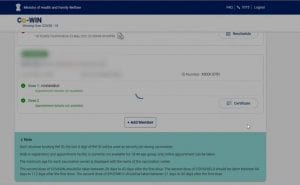
• If you’ve been vaccinated, you’ll need to go to the CoWin portal.
• Log in to your account there. You’ll find a button to “Raise an Issue” on the Account Details section.
•You will be offered three alternatives when raising an issue: passport update/link/add, merge dosage 1 and 2 certificates, and certificate correction details.
• You must also touch on add passport details.
•You will be immediately led to a page where you must choose the person’s name for whose passport information must be added to the certificate.
• A “Beneficiary passport part” will be included. Fill in the passport number correctly. Pay special attention to the details you’re including.
• Finally, check the declaration box stating that you have double-checked and validated the information.
• Select Submit Request from the drop-down menu.
• This procedure will be communcated to you via SMS.
• Return to the account information page.
• Select the same person’s name, and the link Certificate will appear in front of it.
• Simply click the link. As a result, you can now download and print the linked and updated certificate.