How To Deactivate LinkedIn Account
Closing your LinkedIn account means permanently deleting your profile and removing access to all your LinkedIn information from LinkedIn site. If you have a Premium account, you can cancel the Premium access, but still keep your free Basic account to retain your profile, connections, and other information.
To close your LinkedIn account from the Settings & Privacy page:
- Click the Me icon at top of your LinkedIn homepage.
- Select Settings & Privacy from the dropdown.
- Under Account management section of the Account preferences section, click Change next to Close account
- Check the reason for closing your account and click Next.
- Enter your account password and click Close account.
You can also close your account directly from the Close Account page. Before you do, please note:
- You won’t have access to your connections or any information you’ve added to your account.
- Your profile will no longer be visible on LinkedIn.
- Search engines like Yahoo!, Bing, and Google may still display your information temporarily due to the way they collect and update their search data.
- You’ll lose all recommendations and endorsements you’ve collected on your LinkedIn profile.
- You may want to download a copy of your data before you close your account with us.
- If you have a premium membership, own a LinkedIn group, or have a premium account license, you’ll have to resolve those accounts before being able to close your Basic account.
You can reopen your account in most cases if it’s been closed less than 14 days, but we’re unable to recover the following even if you reopen your account:
- Endorsements and recommendations
- Ignored or pending invitations
- Followings (Top Voices, Companies, etc.)
- Group memberships
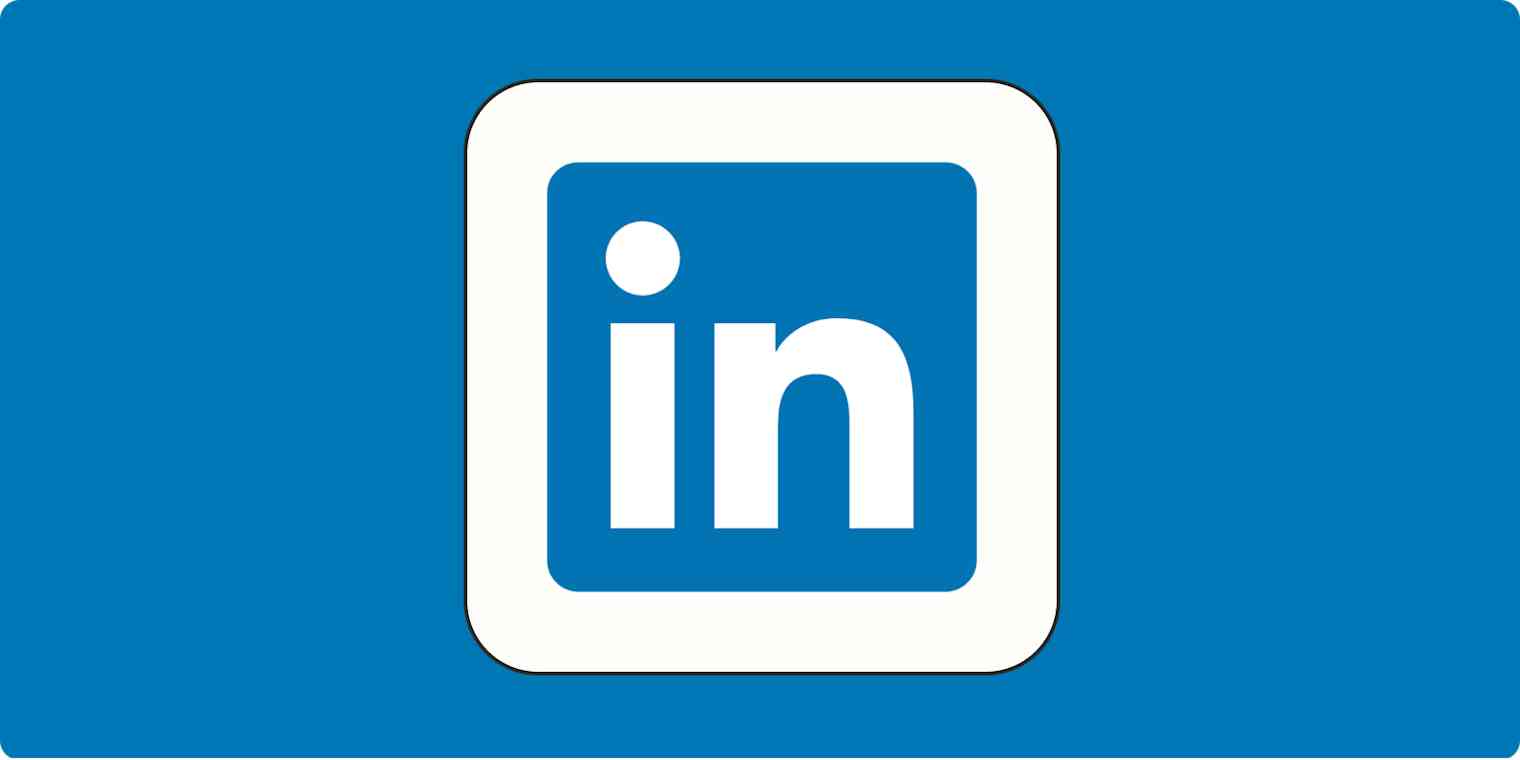
Are you having trouble accessing the account you want to close?
iOS
To close your account:
- Tap your profile picture > Settings > Account preferences.
- Tap Close account under Account management.
- Tap Continue to proceed with closing your account.
- Tap the reason for closing your account and tap Next.
- Enter your account password and tap Done.
Android
- Tap your profile picture > Settings > Account preferences.
- Tap Close account under Account management.
- Tap Continue to proceed with closing your account.
- Tap the reason for closing your account and tap Next.
- Enter your account password and tap Done.
Mobile Browser
- Tap the Profile icon in the navigation bar.
- Tap the Settings icon in the top right corner of your profile.
- Tap Close account under Account management.
- Tap Continue to proceed with closing your account.
- Tap the reason for closing your account and tap Next.
- Enter your account password and tapDone.