How To Bookmark on Mac: Bookmark web pages that you want to revisit in Safari on Mac
A bookmark is a link to a web page that you save so you can quickly revisit the page later.
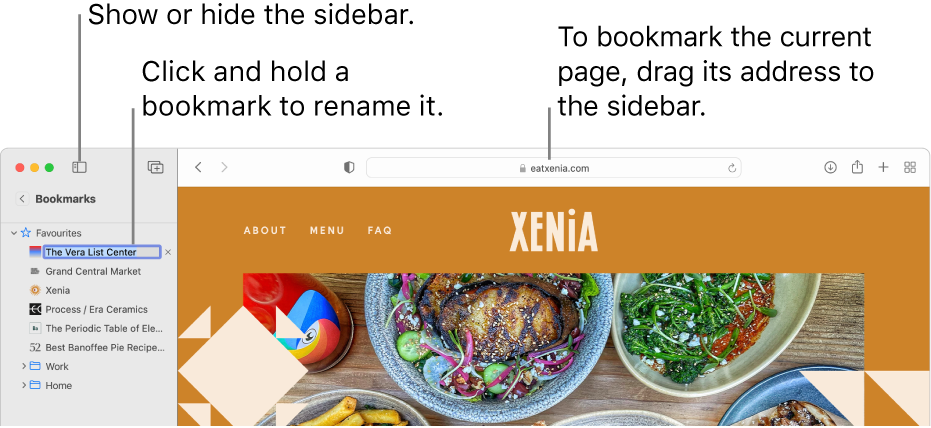
Add a bookmark
- In the Safari app
 on your Mac, go to the page you want to bookmark.
on your Mac, go to the page you want to bookmark. - Click the Share button
 in the toolbar, then choose Add Bookmark.
in the toolbar, then choose Add Bookmark. - Choose where to add the bookmark, and rename it if you like.
- Add this page to: Click the pop-up menu and choose a folder. The default is Favourites.
- Rename the bookmark: Enter a brief name that will help you identify the web page.
- Add a description: Enter more details as an optional reminder about the web page.
- Click Add.
You can also add a bookmark in the Smart Search field: Move the pointer over the Smart Search field, click and hold the One-Step Add button ![]() that appears at the left end of the field, then choose a bookmarks folder from the list.
that appears at the left end of the field, then choose a bookmarks folder from the list.
After you add the bookmark, you can find it in the sidebar.
Also Read : www.crediblebh.com Login
Find a bookmark
- In the Safari app
 on your Mac, click the Sidebar button
on your Mac, click the Sidebar button  in the toolbar, then click Bookmarks.
in the toolbar, then click Bookmarks. - Enter the bookmark name in the search field at the top of the sidebar.You may have to scroll to reveal the search field.
Use a bookmark
- In the Safari app
 on your Mac, click the Sidebar button
on your Mac, click the Sidebar button  in the toolbar, then click Bookmarks.Or, choose Bookmarks > Show Bookmarks.
in the toolbar, then click Bookmarks.Or, choose Bookmarks > Show Bookmarks. - Click the bookmark in the sidebar.You can also choose it from the Bookmarks menu.
Manage bookmarks
- In the Safari app
 on your Mac, click the Sidebar button
on your Mac, click the Sidebar button  in the toolbar, then click Bookmarks.
in the toolbar, then click Bookmarks. - Control-click a bookmark or folder.
- Choose from the shortcut menu to do one of the following:
- Rename or edit a bookmark or folder.You can also force click the name, or click and hold the name until it’s highlighted and then enter a new one.
- Edit a bookmark’s website address (URL).
- Copy or delete a bookmark or folder.
- Create a bookmark folder.
- See detailed folder contents.
To edit a bookmark’s description, double-click a folder in the sidebar, then Control-click the item and choose Edit Description.
You can also manage bookmarks by choosing Bookmarks > Edit Bookmarks.
Note: Safari uses iCloud to keep your bookmarks the same on your iPhone, iPad, iPod touch and Mac computers that have Safari turned on in iCloud preferences. On your iPhone, iPad or iPod touch, go to Settings > [your name] > iCloud, then make sure Safari is turned on. With iCloud, your bookmarks and Reading List are archived automatically, and you can restore them from an earlier version at any time.
Be the first to comment