How To Activate Wise Card : Activation Step For Your Wise Card
To activate your new Wise Card, login into Wise account, Go to Card on the website or app. Choose Activate your card. Enter the 6-digit code that’s on the sticker on the card. Choose your PIN.
How do I activate my Wise card?
For most customers, there is no separate activation step for your Wise card. If your card was issued in the US or Japan check the relevant sections below.
To activate your card you just need to make your first payment using Chip and PIN.
If the Chip and PIN payment gets declined, please use the card at an ATM for either:
- Cash withdrawal
- Balance enquiry
If you’re trying to activate your card in Canada or Singapore, you won’t be able to make a cash withdrawal at local ATMs. Please choose balance enquiry in order to activate your card.
Balance enquiry is not supported for cards issued in Brazil. Please try a Chip and PIN payment or cash withdrawal at an ATM instead.
Japan cardholders
If your card was issued in Japan after the 27th of March 2023, you can activate it by using the 6 digit PIN we give you with your card.
- Go to your Wise account
- Go to Card
- Choose Activate Now
- Enter the 6-digit code that’s on the letter your card came attached to.
If your card was issued in Japan before the 27th of March 2023, you can activate it by entering your 4 digit pin when you check your balance from the following 4 ATM providers, please remember to choose “international cards” if prompted on the ATM:
- AEON
- E-net
- Viewcard
- Daily Yamazaki
US cardholders
If your card was issued in the US, you can only activate it while you’re in the US. If you’re planning to travel, please make sure to activate it before you go. Here’s how:
- Go to your Wise account.
- Go to Card on the website or app.
- Choose Activate your card.
- Enter the 6-digit code that’s on the sticker on the card.
- Choose your PIN.
Your card details will only be available in the app once your card has been activated.
Add money to your Wise account
To pay with your card, you’ll need money in your Wise account.
Add money by opening the Wise app, choosing the currency you’d like to add money to, and how much you’d like to add. Then, choose to pay using different payment methods like bank transfer or card.
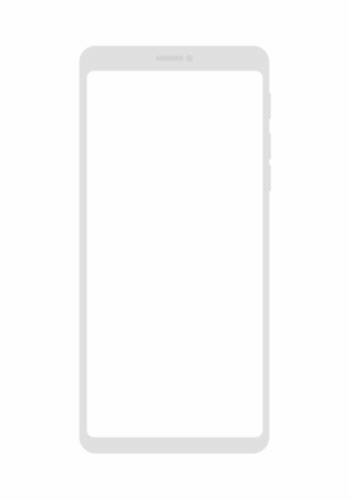
Always choose the local currency
Sometimes, ATMs, shops, and online stores are sneaky — they try to charge you more when you withdraw cash or buy something abroad. They do it by offering to charge you in your home currency, then marking up the exchange rate.
Avoid these hidden fees by always choosing to be charged in the local currency of where you are.
International card payments
An international card payment means you paid using a card not issued in the country you’re paying with. For example, you paid EUR from your card that was issued in Canada.
When you pay with an international card, you’ll be charged more fees. We have to charge a higher fee because it costs us more to process them. And your bank might charge a fee to convert your money for you too.
If you’re paying a currency from the EEA, using your EEA issued card, you won’t be charged international card fees.
Online payments
You can use your Wise card to make online payments, too. For some online payments, you’ll be asked to approve the payment from your Wise app, or using a code sent by SMS or call. This is called a 3D Secure (3DS) online payment and is an added level of security some websites ask for. Once you approve, your payment will go through as normal.
At the moment, we don’t support 3DS payments for cards issued in the US.