How To Activate Facetime with Phone Number
To Activate Facetime, Go to Settings and tap Mobile Data (or Cellular), then turn on FaceTime. If you’re using an iPad, you may see Settings and select Mobile Data.
When activating iMessage or FaceTime, you might see one of these messages:
- Waiting for activation.
- Activation unsuccessful.
- An error occurred during activation.
- Could not sign in, please check your network connection.
- Unable to contact the iMessage server. Try again.
If you still need help
1. Make sure your device has a Wi-Fi connection to the internet or a mobile data connection.
Find out more if you’re using router, firewall or security software that restricts internet access.
2. If you’re trying to use FaceTime over Mobile, make sure Use Mobile Data (or Use Cellular Data) is turned on for FaceTime. Go to Settings and tap Mobile Data (or Cellular), then turn on FaceTime. If you’re using an iPad, you may see Settings > Mobile Data.
3. Go to Settings > FaceTime and make sure FaceTime is turned on.
If you see “Waiting for Activation”, turn FaceTime off and then on again.
If you can’t see the FaceTime setting, make sure Camera and FaceTime aren’t turned off in Settings > Screen Time > Content & Privacy Restrictions > Allowed Apps.
Make sure you have the correct phone number or email address listed.
4. Go to Settings > General > Date & Time and turn on Set Automatically.
5. Restart your device.
6. Update your device to the latest version of iOS or iPadOS.
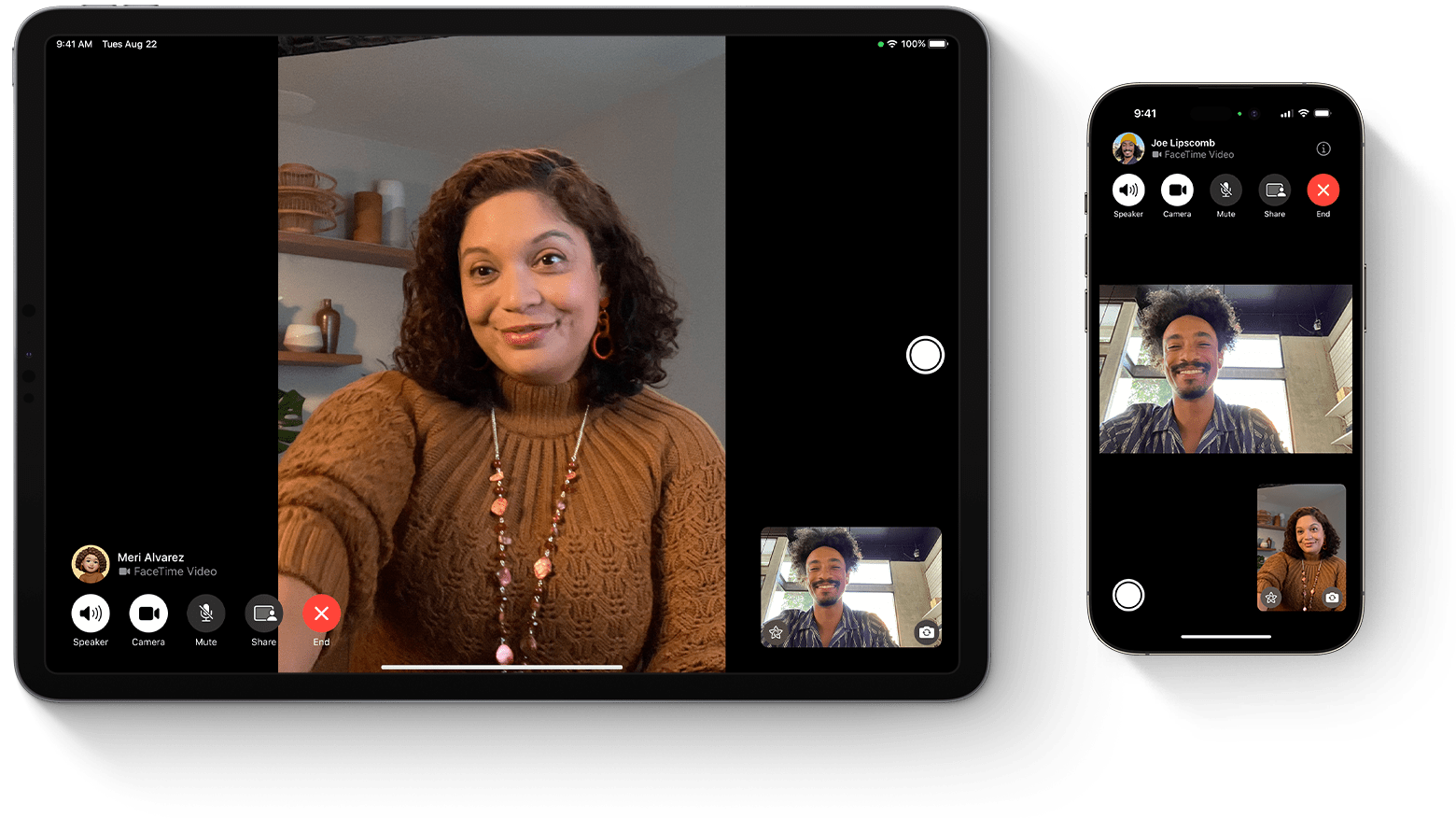
If you can’t turn on or sign in to iMessage or FaceTime on your iPhone
To use either iMessage or FaceTime, you’ll need to activate them on your iPhone. If you see an error message when you try to activate them, follow these steps.
When activating iMessage or FaceTime, you may see one of these messages:
- Waiting for activation
- Activation unsuccessful
- An error occurred during activation
- Could not sign in. Please check your network connection.
- Unable to contact the iMessage server. Try again.
What you need before you sign in
- Make sure you’re connected to a mobile data or Wi-Fi network.
- Make sure your device is running the latest version of iOS or iPadOS.
- Make sure your time zone has been set correctly. Go to Settings > General > Date & Time.
If you’re using an iPhone, you’ll need SMS messaging to activate your phone number with iMessage and FaceTime. Depending on your network provider, you may be charged for this SMS.
If a prompt appears stating: “Your network provider may charge for SMS messages used to activate FaceTime and iMessage”, tap “OK” to allow possible SMS charges.
Turn off and restart iMessage and FaceTime
- Go to Settings > Messages and turn off iMessage.
- Go to Settings > FaceTime and turn off FaceTime.
- Restart your iPhone.
- Turn iMessage and FaceTime back on.
Use an email address to sign in to Messages or FaceTime instead
You can also use your email address with iMessage and FaceTime. Sign in to your Apple ID account page and review all of the email addresses you have on file in your account, including the one you’re trying to verify. If the email address is incorrect, you can update it. Then click Resend next to the email address you want to verify.
To select your email address to use with Messages:
- In the Settings app, tap Messages.
- Tap Send & Receive, then choose your email address.
To select your email address to use with FaceTime:
- In the Settings app, tap FaceTime.
- Scroll to You Can Be Reached By FaceTime At, and choose your email address.
When you use both your phone number and your email address with Messages, you may start or receive separate conversation threads with the same contacts