How do I enter my now DStv com TV code? How do I register my TV with DStv now?
You can join DSTv from your mobile phone or any other device by entering their official website Dstv.com. After signing up, you’ll immediately receive the DStv Activation Code at Dstv.com/tv.
How do I register my TV with DStv now?
Click “Register” in the top right corner of DStv.co.za, then follow the on-screen instructions to set up your Connect account.
A Connect ID is a profile that allows users to login to all DStv websites and Apps. These include SuperSport (website and App), DStv.com (website), DStv (website and App), BoxOffice (website). A Connect ID is required in order to access certain website and App functionality, as well as all services linked to DStv.
A smartcard is a unique chipped card that exists in your DStv decoder. This card is linked to your decoder and your customer number that was created with MultiChoice when you initiated your DStv subscription. Your smartcard number is on the reverse of your smartcard, underneath the barcode. By linking your smartcard to your Connect ID, we can identify what subscription you are currently enjoying with DStv and deliver the relevant services to you. Please follow the “link smartcard” prompts on the DStv Now website to complete this action.
Once a customer has created a Connect ID, they can sign into the DStv website to
- Update Sign in Details.
- Manage Account Links.
- Watch DStv Now.
The customer can update the following information.
- Name.
- Mobile number.
- Email address
- Password
- Country, in instances where the customer is not linked.
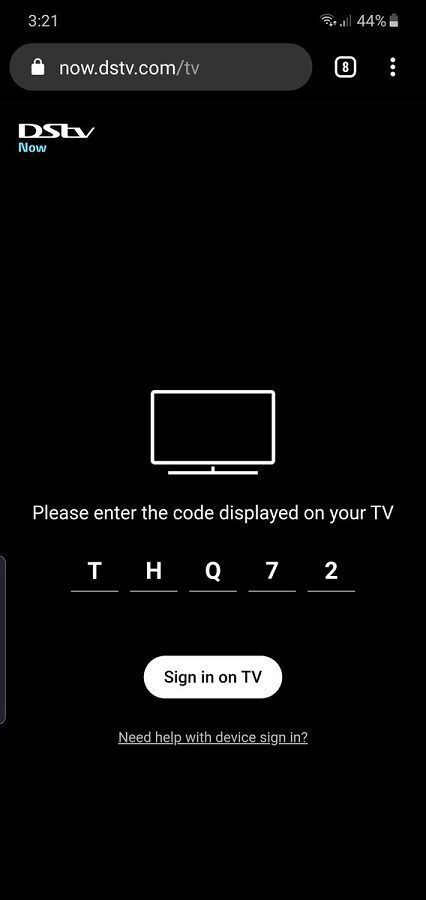
How to Activate DSTV
1. Connect your smart TV to the internet using ethernet cable or Wi-Fi
2. Go to the App Store on your TV, search for “DStv Now”, and install the app
3. Once installed, the app will display a code on your TV screen
4. On a laptop/desktop, go to now.dstv.com and sign in
5. Once signed in, go to now.dstv.com/tv and enter the code displayed on the TV, then click on the “Sign in on TV” button
6. The app will now be live on the TV
Setup Pairing
Setup Smart Cards and Decoders can be paired with one another using a pairing screen. If only one STB is purchased by a household, the system will automatically couple the devices. However, smart cards and decoders are specifically linked for use with more than one STB.
Through this screen an existing pairing can also be modified or cancelled.
To pair smart cards with decoders:
- On the Provisioning module, click Setup Pairing.
- Retrieve details of the customer. The details like Customer Name, available smart card and decoder details appear in Pairing Details table.
- To do a pairing, click the Add link in Pairing Details table
- Select the type of smart card from SmartCard Code drop down. All the available smart card numbers of the specific type appear in SmartCard No. drop down. Select the required number to be paired with decoder
- Select the type of decoder from Decoder Code drop down. All the available decoder numbers of the specific type appear in Decoder No. drop down. Select the required number to be paired with the selected smart card
- Click the Save button to pair the selected smart card with the decoder
- To cancel any existing pairing, select the check box against the pair and click the Update link. Finally click the Save button to remove the pairing details.
- To modify an existing paring, click the Edit (pencil) symbol against a pairing. The paring details appear in edit mode. Modify the details and click the Save button to apply the modification.
DSTV Contact Number
DStv WhatsApp
DStv Self Service is on WhatsApp
Save number 060 060 3788. All you have to do to get started is to type “Hello”.
Switchboard:+27 11 289 3000
DStv Call Centre:+27 11 289 2222
DStv USSD
Dial *120*68584# on your cellphone
Check what you owe, clear errors, view transactions and reconnect packages. Use the number registered on our system.