go.roku.com/remotepair : How To Pair a Roku Remote
To set up your Roku voice remote, it must be connected to your Roku streaming player or Roku TV system through a wireless process known as pairing.
Once this simple pairing process is complete, you will be ready to use all of the great features of your Roku voice remote like Roku voice search.
This article provides instructions on how to identify your Roku voice remote and pair it to a Roku streaming device. If you are trying to set up a Roku Touch® tabletop remote, go the article about connecting and using your Roku Touch instead.
How to tell if you have a Roku voice remote
All Roku voice remotes have a voice button located near the purple directional pad that has either a microphone or magnifying glass icon.
If your remote has a voice button, you have a Roku voice remote. If it does not, you have a Roku simple remote.
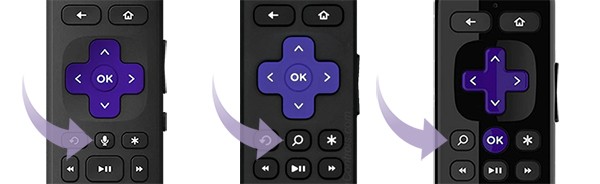
How to pair your Roku streaming device during setup
If your Roku streaming device came with a Roku voice remote, you will need to pair it during the initial setup and activation process.
Follow the on-screen setup instructions to pair your voice remote with your streaming device.
How to put your Roku streaming device into pairing mode
You can put your Roku streaming device into pairing mode in one of two ways — from the Settings menu or by restarting your streaming device.
Enter pairing mode from the Settings menu
If you have the Roku mobile app installed, or another Roku remote that works with your streaming device, use the following steps to put your device into pairing mode from the Settings menu.
- Press Home
 on your working remote or from Roku mobile app
on your working remote or from Roku mobile app - Scroll and select Settings
- Select Remotes & devices
- Select Add devices
- Select Remote
- Select Continue
- Follow the on-screen instructions to pair your voice remote
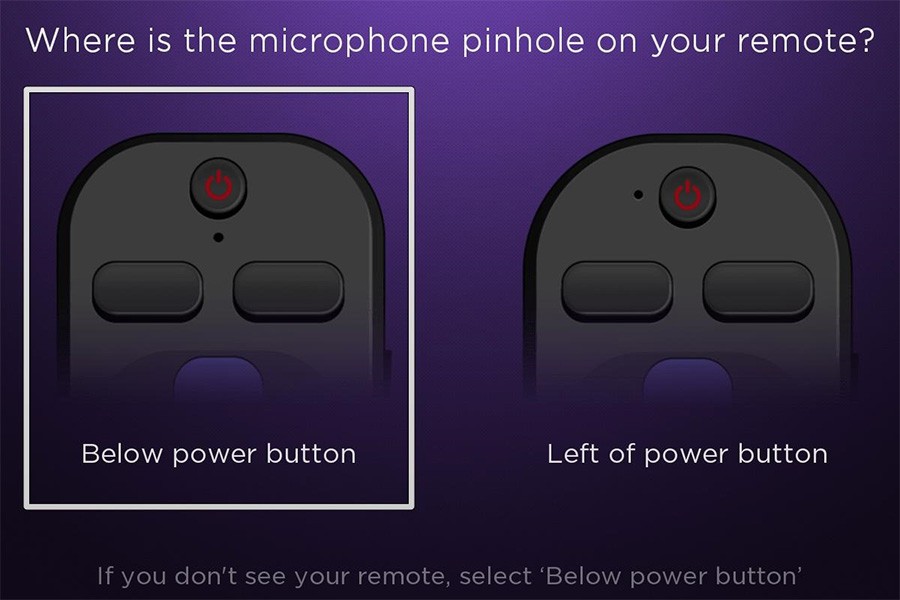
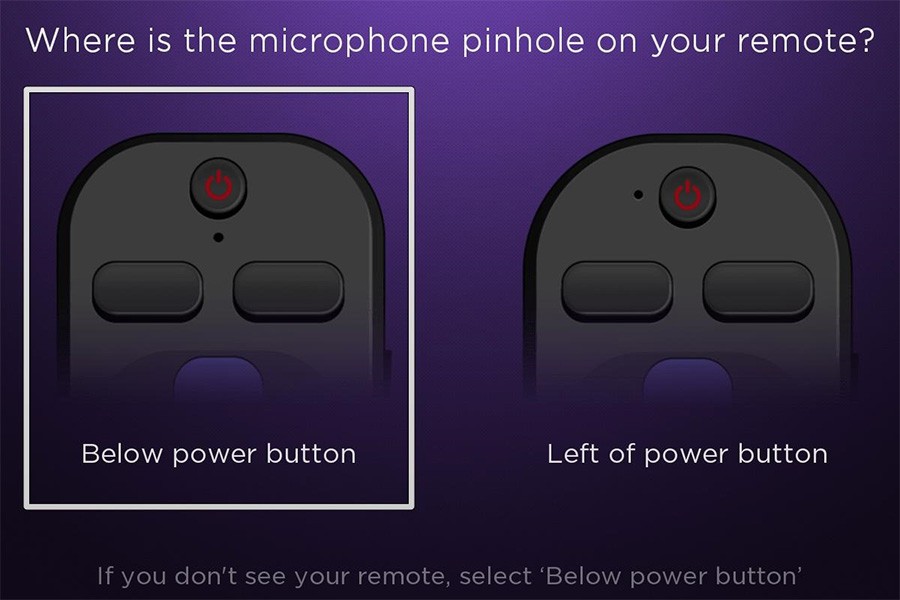
Restart your streaming device to enter pairing mode
If you do not have a second Roku remote that already works with your streaming device, or the Roku mobile app installed, you can restart your streaming device to put it in pairing mode. When your streaming device is powered on, it will automatically enter pairing mode and look for remotes.
Use the following steps to restart your streaming device.
- Remove the power cord from your streaming device
- Wait at least 5 seconds
- Re-connect the power cord
Once you see the Home screen, follow the steps in the next section to put your voice remote into pairing mode and complete the pairing process with your streaming device.
How to put your Roku voice remote into pairing mode
There are two ways that you can put your Roku voice remote into pairing mode depending on if your voice remote has a pairing button. When your streaming device finds your voice remote, an on-screen confirmation message will appear.
How to set up a voice remote with a pairing button
If your voice remote has a pairing button, it will be located either on the back of the remote or under the battery cover.
Press and hold the pairing button for 5 seconds, or until you see the status light begin to flash, to put your voice remote into pairing mode.
How to set up a voice remote without a pairing button
If your voice remote does not have a pairing button, press and hold the Back 




Why did my voice remote not pair?
Your voice remote and streaming device must be in pairing mode at the same time to complete the pairing process. Try the previous steps again to put both your Roku streaming device and voice remote into pairing mode.
