findmymobile.samsung.com Unlock : Unlock your Galaxy Phone Remotely
To unlock your Samsung Phone, navigate to https://findmymobile.samsung.com and log into your Samsung account. Select Unlock. Review the information, select UNLOCK.
You can protect personal information saved on your phone and import information from your lost phone remotely. Find My Mobile uses your Samsung account, but Google has a similar feature available. Follow the guide to learn how to use Find My Mobile.
Requirements
In order to use Find My Mobile these conditions must be met:
- The phone must be turned on.
- The phone must be connected to a stable network connection.
- A Samsung account must be added to your phone.
- Remote control should be activated on your phone (this feature is turned on by default when you add a Samsung account).
Turn On Remote controls
An ounce of prevention is worth a pound of cure, as they say. Before anything happens to your phone, make sure Remote Controls is turned on. When you add a Samsung account to your phone, this feature is on by default.

From Settings, search for and select Find My Mobile. Enter your Samsung account password and then touch CONFIRM. To turn on Find My Mobile, touch the slider next to Remote controls.
Also Read : How to watch ESPN live
Access Find My Mobile for the First Time
1. Navigate to https://findmymobile.samsung.com on a computer or another device to access Find My Mobile.
2. Select SIGN IN.

3. Enter the credentials of your Samsung account and select SIGN IN.
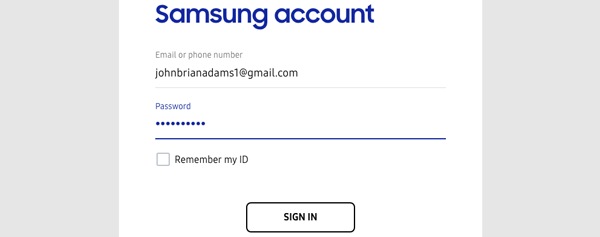
4. Once you are logged in, the main dashboard is made of 3 panels:

- On the left, you will find all the devices linked to the Samsung account you are using
- If your phone is powered on and connected to a network, the middle panel will display its location on a map.
- Finally, the right panel will display all the remote options available. You can ring your phone to help locate it, or you can unlock it if you forgot your password or PIN. If your phone was stolen, you can lock it or erase data to keep your personal information safe.
Locate Your Lost Phone
Where, oh where could your phone be? On a computer, navigate to https://findmymobile.samsung.com and log into your Samsung account.

If you do not know where you put your phone, select Ring. Review the information and select RING. Your phone will start ringing to help you locate it, even if it was set to mute. Once you find it, swipe the X on your phone’s screen to stop the alarm.
Unlock Your Phone Remotely
You made your password so tough to guess, even you can’t remember it. No worries, just unlock your phone remotely using Find My Mobile.

On computer, navigate to https://findmymobile.samsung.com and log into your Samsung account. Select Unlock. Review the information, select UNLOCK.

Enter your Samsung account password and check “I’m not a robot” because you’re not a robot, right? Select NEXT. If your phone is powered on and connected to a network, it will be unlocked. Once unlocked, you can set a new screen lock.