Creating a teacher YouTube channel :
You can create your own “teacher” channel or channels in YouTube where you can upload video lessons you create, such as instructional videos you create with ScreenCastify on your Chromebook.
Then you will need to have your site Help Desk ticket writer submit a ticket with the channel’s URL to have it whitelisted by the district so that it will no longer be blocked for students when they are using a district computer or Chromebook.
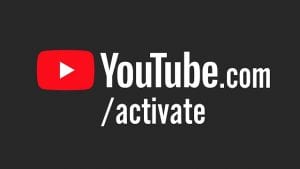
CREATING A YOUTUBE CHANNEL:
1. Sign in to YouTube on a computer or using the mobile site.
2. Try any action that requires a channel, such as uploading a video, posting a comment, or creating a playlist.
3. If you don’t yet have a channel, you’ll see a prompt to create a channel.
4. Check the details (with your Google Account name and photo) and confirm to create your new channel.
5. CAUTION: Respect student privacy! If you upload any videos featuring students, you should set those videos to be UNLISTED instead of Public and directly share the link to a video only with your students via Canvas, Google Classroom, etc. The district may only post videos of students who have FULL RELEASE status on a valid ECA-R form.
Here are some tips, adapted from an online source:
1. Define your content. Know what kind of content you will upload when you create a YouTube channel. Ideally, the channel should NOT be a jack of all trades, even if you teach multiple subjects. It should be dedicated either to a particular subject or topics to make it more relevant to your students.
2. You should NOT upload copyrighted videos, as that can violate licensing restrictions even under educational fair use. Instead, try to find those videos already posted on YouTube, request they be directly whitelisted by the district, and then add them to a playlist on your channel. Only upload videos you yourself create.
3. Respect student privacy by setting any videos featuring them to be UNLISTED rather than public status. You can embed the link to those videos in your Canvas or Google Classroom lesson plans, etc.
4. Shoot your videos properly.
o Here are some video capture utilities worth trying.
o Keep your videos short! Expecting students to patiently watch a 30-minute lesson is probably unrealistic. Five minutes or less is a good goal, and ten minutes is a good limit. Think about breaking up longer lessons into shorter segments.
o Always shoot in landscape mode.
o Ensure there is adequate light and keep the lighting consistent.
o Have a shot list or a guide to show you how you will progress on recording the educational video. This can be compared to a lesson plan in traditional teaching.
o Avoid shakes and keep the shots relatively short.
o Using a headset with its own microphone, such as the one that can be earned by 9-12 teachers via Kung Fu Canvas, will improve the audio quality.
Disney Plus Bundle Activate: Sign in to Disney Plus to Activate Bundle Subscription Package
5. Edit the video before uploading. When you are finished shooting, edit the video before uploading it to your YouTube channel. Removing false starts and clipping it off at the end reduces viewer distractions. Here are some video editors worth trying.
6. Create a playlist. When you create YouTube channel, it is recommended that you have a playlist to guide your students to the right categories and so that it becomes easier for them to find the content they are searching for.
7. Block video ads. Be sure to block video ads from your channel because they can be irritating and annoying, and they will likely distract the attention of your viewers.
8. Add descriptions. Descriptions will enable your students to know what the video is all about at a glance and without going through the whole content.
9. Block comments. If you don’t block comments when you create a YouTube Channel, you may receive a lot of spam comments. Also, you do NOT want to try and police student comments!
10. Add questions to the videos. Including questions on the videos can help keep the viewers attentive and hooked until it ends.
Be the first to comment